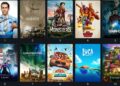Spotify is known as the most popular music streaming platform which supports almost all the latest model mobile phones along with other advanced devices. This is a Swedish audio streaming service, founded about 15 years ago, on April 23rd, 2006 by Daniel Ek. This online public business industry is headquartered in Stockholm, Sweden and has extended its business in 16 different locations.
At present, the number of free users of Spotify is about more than 198 million around the world. Some people are also interested in enjoying uninterrupted Spotify service, so the number of premium subscribers is almost 160 million! Which is really impressive business growth! As a result Spotify has become the largest music streaming service provider globally.
In Spite of such popularity, a large number of users including paid subscribers are continuously complaining about Spotify’s sudden skipping or stopping in the middle of the song. Some users say that they need to click on the play button to move forward or listen to the next song of the playlists. But, relax! That doesn’t mean that you won’t be able to get privileged by Spotify’s great audio streaming service. There are lots of solutions which might help you to troubleshoot your Spotify issues.
In this article, I am going to focus on how to make your device’s Spotify app work again smoothly. Also, you will be amazed to know the super advanced features of Spotify and why it stands out from other music streaming platforms. Let’s zoom in!
Features of Spotify
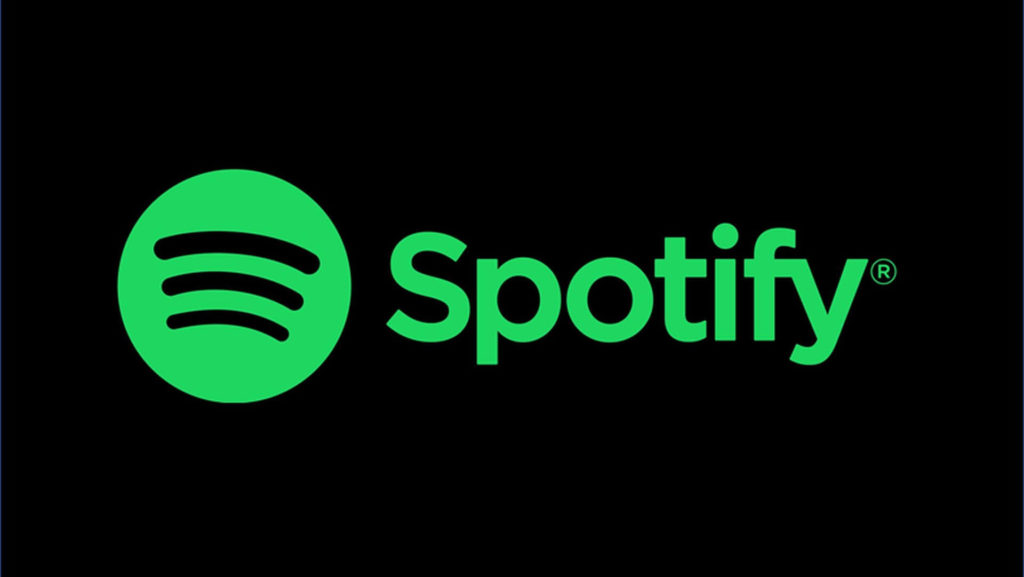
Spotify is an all in one music streaming service that offers digital copyright restricted recorded music and podcasts. It offers more than 90 million songs of different genres at the same place. Spotify offers service almost all around the globe including Europe, Oceania and more than 40 countries of Africa and Asia.
There are lots of super supportive features of Spotify that make it superior from all the other online music streaming services and apps. Here I will list up some of Spotify’s exclusive features below:
- You can download music from Spotify for free of cost
- It supports almost all the modern devices like iPhone, iPad, Android smartphones, macOS, Linux computers, Windows etc.
- It also supports artificial intelligence enabled sound systems like Alexa, Amazon Echo, Google home etc.
- You can discover new music on Spotify
- Spotify premium allows you listen ad-free music
- You can also listen to the other countries’ songs if you are a Spotify premium subscriber
- You can play the music from different devices by using Spotify connect facility
- You can create collaborative playlists with your Spotify users friends online
- You can share your favorite music to other social media platforms directly from Spotify
- Spotify provides lyrics along with the songs
Solutions to Solve Spotify Skipping Error
In Spite of a lot of exciting features, many people complain of encountering skipping issues while playing music on Spotify. Users faced problems like sudden Spotify pausing, Spotify failing to play current songs, Spotify applications stopped working or corrupted the OS of the device etc.
If you are also dealing with such issues and want to get rid of the same, you are absolutely in the right place. I will lead you to the solutions that will definitely help you to fix your Spotify related problems. Stay tuned.
Solution 1: Recheck your internet connection and Restart and reconnect it
It is quite possible that your Spotify skipping error is somehow related to your internet network environment. So, you need to check the network wires carefully as well as the routers. Ensure that all the internet cables are properly connected and also appropriately placed. In case if you are using wifi, disconnect the internet connection and then restart the router again.
If the Spotify issues still persist, then move on to the further solutions and use them according to your consideration.
Solution 2: Sign out and then Sign in again
You might face Spotify skipping issues when your premium subscription has just ended. Then it requires a fresh premium subscription pack to bring back your app’s previous standard. So you need to sign out from the app and then sign in again to the program. Follow the steps to get the solution:
- Go to the Spotify app
- Then move on to the Account Overview page, scroll down and go to the below section of the page. Click on the Sign Out Everywhere tab. This action will lead to you to sign out of Spotify from all your devices on which you have logged in to Spotify previously
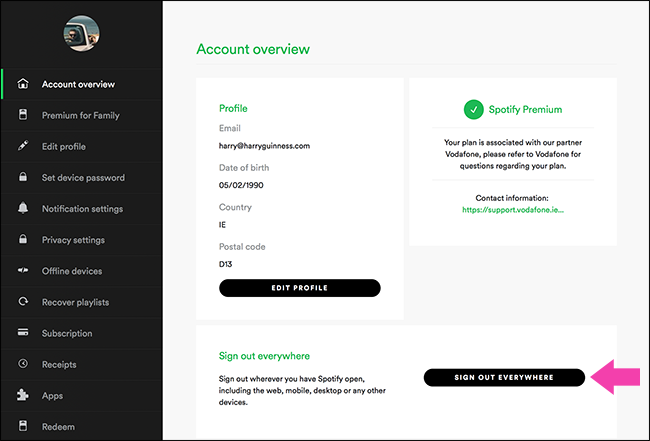
- Lastly, open Spotify app again from whatever the device you want to log in to Spotify and log in
Solution 3:
1. Uninstall Spotify and Reinstall it.
2. Write control in the search box and tap to the Control Panel to find and open it.
3. Control panel window will appear, choose Vie by Category on the top-right corner of the window and view the Program section and then click on Uninstall a program to eliminate Spotify from your system.

- Select the Spotify entry from the program list and then right click on the Game tab and tap on Uninstall. Wait for the dialogue box that might appear
- Do the needful according to the on-screen instructions to remove Spotify from the PC
- Open the File Explorer on your PC and click on the following path. Next delete the Spotify file from the Roaming folder
C:\Users\YOURUSERNAME\AppData\Roaming\Spotify
- After that download the Spotify application from their official website again and navigate to the instructions to install Spotify on your device
Solution 4: Switch to lower music streaming quality or Use high music streaming settings ( Ogg Vorbis 160kbit/s)
For Desktop
- If you are using Spotify on your desktop, to fix the Spotify skipping issue tap to the arrow placed in the top-right corner of the window and then go to Settings
- Click on the High quality streaming ( for premium users only) off tab that would be found under Music quality option
For Android, iPhone and iPad
- Go to Home or App library, then move on to the Settings tab and go to the Music quality tab
- Click to other music quality option except Very high
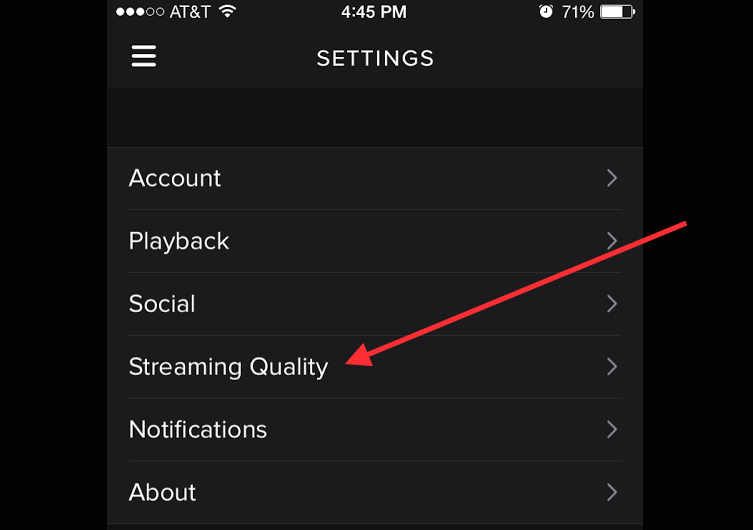
Solution 5: Revoke Sonos access
- Sign in to Spotify.com
- Go to the account and then move on to the apps
- Tap to Revoke Access tab next to the Sonos
Other than the above mentioned solutions you can also try two more troubleshooting processes. Such as Disable battery saver mode or Power saver mode of your device and you can also change your earphone. Sometimes little overlooked matters can bring permanent solutions. So go ahead and enjoy Spotify uninterruptedly.
Conclusion
To wrap up, all the above mentioned solutions are equally useful to make your Spotify music player work appropriately again. If you are also going through such situations with Spotify, try these solutions and I hope you won’t get disappointed.
FAQs
1. Why does my spotify keep skipping songs?
It often happens if your internet connection is not working well. It might happen when you play Spotify songs in high streaming quality. When you play Spotify songs with a poor internet environment, it will keep buffering, skipping or stopping in the middle of the streaming.
So, make sure to complete the songs’ download if you want to play them when you are offline. Or if you want to play Spotify songs with moderate internet connection, just try to play it in lower streaming quality. This will also help.
2. Why do my Spotify songs keep stopping after 10 seconds?
You might face such an issue if your Spotify songs are not downloaded to the playlists for offline listening. And it can also happen if your Android smartphone or iPhone is on “battery saver” or “power saving mode”.
So, if you want uninterrupted Spotify service, make sure that you have solved both the mentioned issues.
3. How do I clear my spotify cache?
Clearing Spotify cache can fix most of the common issues regarding Spotify skipping. You can clear the Spotify cache by using the following steps and free up your phone’s space to get more storage.
- Go to Spotify Homepage
- Click on Settings
- Tap to the Storage option
- Click on the Delete Cache button.