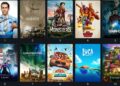Well, Showbox is one of the popular Android apps which allow you to stream innumerable movies and TV shows for free. But there are some issues associated with cache or bugs which may affect your overall streaming quality. If you are a movie buff, Showbox is indeed a good friend of yours. One of the key highlights of the Showbox app is its ability to content in HD quality.
Quite interestingly, one can use Showbox as an alternative for Netflix. However, as Showbox is a free application, it is not suitable as Netflix. But whenever you encounter issues with the functioning of Showbox, you have to follow specific guidelines. These methods of fixing problems associated with the Showbox app would also help in the proper streaming and functioning of the app. But before delving into the fixes, let’s take a glance at its features and the type of error it commonly shows.
Features of Showbox
Here are some of the features of the Showbox that you should be aware of.
- The app has an excellent user interface and user experience. One of the key highlights of the Showbox app is its user-friendly design.
- The best part about Showbox is that it doesn’t require you to sign up or log in to use the app.
- To be precise, the graphical illustrations inside the app are stunning and look great. In other words, it is the graphics that make the app popular among modern users.
- Showbox doesn’t require you to signup while accessing its content. This is great for people who want to keep their information private.
The Types of Error displayed by Showbox
Here are some of the issues that are commonly associated with Showbox.
1. Legal Issues
Well, in case you are a diehard fan of Showbox, you might be well-aware of the fact Showbox is an illegal video streaming app. Many reputed TV networks have sued Showbox from time to time. This is because Showbox streams content without being permitted to do so. Hence, encountering legal issues is a common plight for Showbox users.
2. Issues associated with the Server
It is a commonly observed fact that there are rampant server issues when users are streaming content via Showbox. What’s more, their app gets automatically closed. The black screen pops up whenever any user is trying to watch any movie or TV show. In the past also, users who have been attempting to open the application have received error messages.
3. Frequent Crashes
Frequent crashes in the Showbox app are quite common and play spoilsport when you are watching your favorite TV show or movie. Always remember that you cannot use Showbox if you are using an outdated version of Android. On the other hand, there should be enough storage space in your phone to let the Showbox app run smoothly.
4. Errors related to Video Availability
Well, this is one of the most frequent issues which you may face. Also, this error is quite irritating as you cannot stream or download any content over Showbox when this error appears. This type of error can also result from the presence of an outdated app. Moreover, if you have not cleared the app’s cache for a long time, this type of error may be a common occurrence in your device.
The Top Methods to Fix the Issues associated with the Showbox App
Right from the inception of the Showbox, there have been various methods to solve common errors associated with this app. Due to the intense crackdown by federal agencies to enforce copyright protection laws; support from the community has gradually decreased for Showbox.
However, if you are passionate about Showbox, there is no need to feel sad as the community is still active. What’s more, there have been regular updates sent out periodically. So if you are someone who is facing issues associated with Showbox, here are some methods which would help you to fix the errors.
Method 1- Rebooting the Device
Well, it may seem like a general solution to turn off your device and then switch it on again. But since it is one of the most effective methods that seem to work on every gadget and computer out there, this method is ideal.
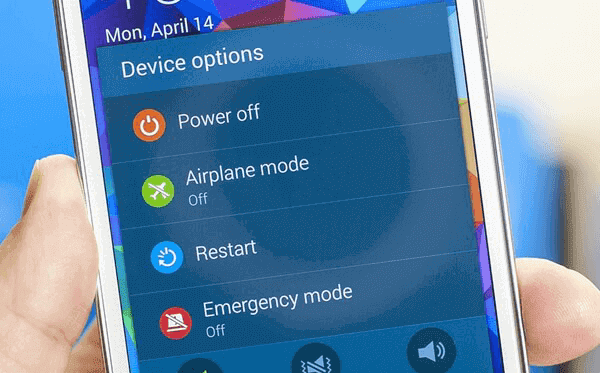
Also, note that rebooting the device refreshes the system processes, which can be beneficial in reviving the Showbox app. Here are some steps you should follow to reboot your device.
- Commence by pressing and holding the power button and volume down button together until the device gets switched off.
- If the screen of your device is dark and you are unable to determine it has been switched off, keep pressing down on the power button and volume down button until the device vibrates.
- To reboot the device, you should press and hold the power button until the display returns to life. Note that your device would also vibrate, which indicates that the Android device is booting up.
Method 2- Clearing the Cache of the Showbox App
If you are streaming seamlessly with the Showbox app and the error message shows up all of a sudden, it could be an issue associated with the cache files. Note that the Showbox app continuously connects to various servers to fetch your favorite movies or TV shows. Remember that the exchange of downloading and uploading data results in the accumulation of cached files.
These cached files can sometimes cause the entire Showbox app to malfunction. In this scenario, one of the best fixes is to clear the app cache by using the system settings of your Android device. Let’s take a glance at some of the steps which would help you to remove the cache of the Showbox app.
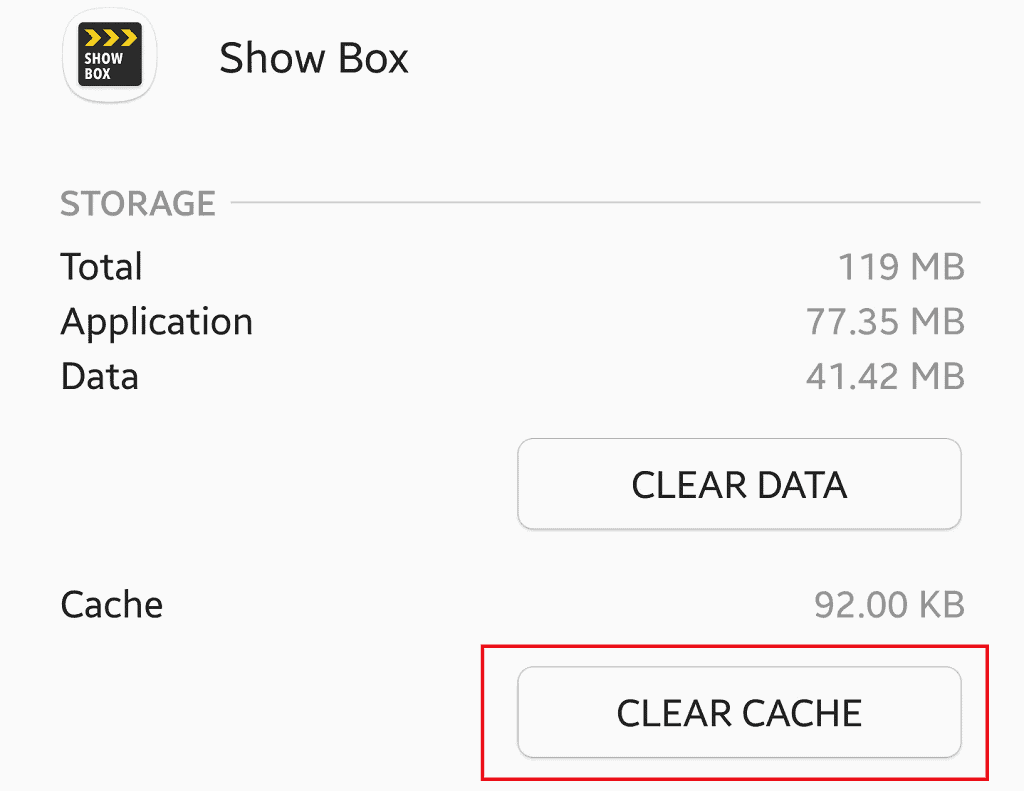
- From the home screen of your device, navigate to the settings
- Scroll down to have access to the storage menu and then select apps from the menu
- In the list of all the apps installed on your device, search for the Showbox app
- Tap on the Showbox app to navigate to the clear cache option
- The tap of clear cache to clean all the temporary and corrupt files associated with the app
Let’s hope that the above method would help you to solve issues related to the Showbox app. In case you are unable to solve the problem, navigate to the next process.
Method 3- Wipe Cache from your Device
As customary with all APK files, the Showbox APK also faces specific issues downloaded from a third-party source. Usually, third-party apps in Android are prone to be in conflict with the operating system. This can cause unwanted errors, which can lead to serious app crashes.
Note that this could well be the reason behind the Showbox app not working in a proper manner. Also, it is impossible to select each app and clear cache, as mentioned in the above step. So the best way out here is to wipe cache from your device. Here are some steps which would help you wipe cache from your Android device.
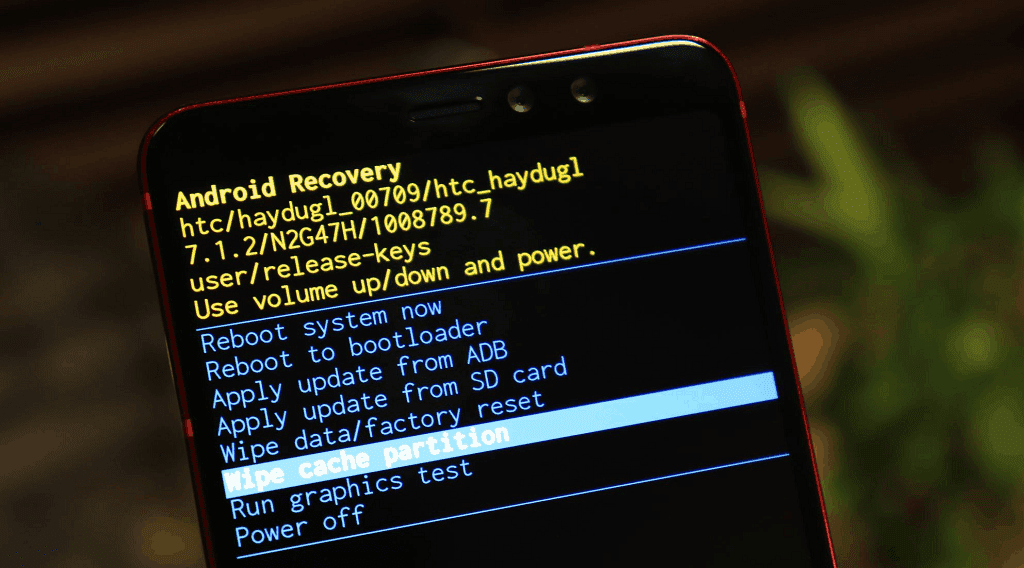
- Turn off your device completely
- Press and hold the power button along with the volume up button together
- It would be best if you released the power button when the Android logo appears on the screen
- But note that you should continue pressing the volume up button
- By pressing the volume up button, you would be directed to the Android recovery menu
- When you are on the Android recovery menu, use the volume down button as a navigation key
- It would be best if you used the volume down button to navigate to the wipe cache partition menu
- On the Android recovery screen, you should use the power button to select
- Using the power button, select the wipe cache partition option and confirm your action by pressing the yes button
- You have to wait until the procedure finishes
- The amount of time your device takes to wipe cache partition depends on the number of cached files
- You would get the notification in the form of a reboot system now
- Press the power button to power on your device
In many cases, this method has proved useful for many users. Navigate to the following form if this process was unable to solve the issues associated with the Showbox app.
Method 4- Install the Updated Version of the Showbox App
As Showbox offers premium content for free and is sought after by copyright enforcers, there is now a way that Google can officially release the updates via the Play Store. So what this means is that you only have the option to install the APK version of the app from open-source communities.
But after downloading and installing, many people tend to forget that the APK version also needs regular updates. In other words, you have to update the Showbox app manually each time a new version is released by the developers. On the other hand, if you have updated the app manually in recent times and still facing issues, you need to reinstall it again. Here are some aspects you need to be aware of, which manually updating or reinstalling the Showbox app.
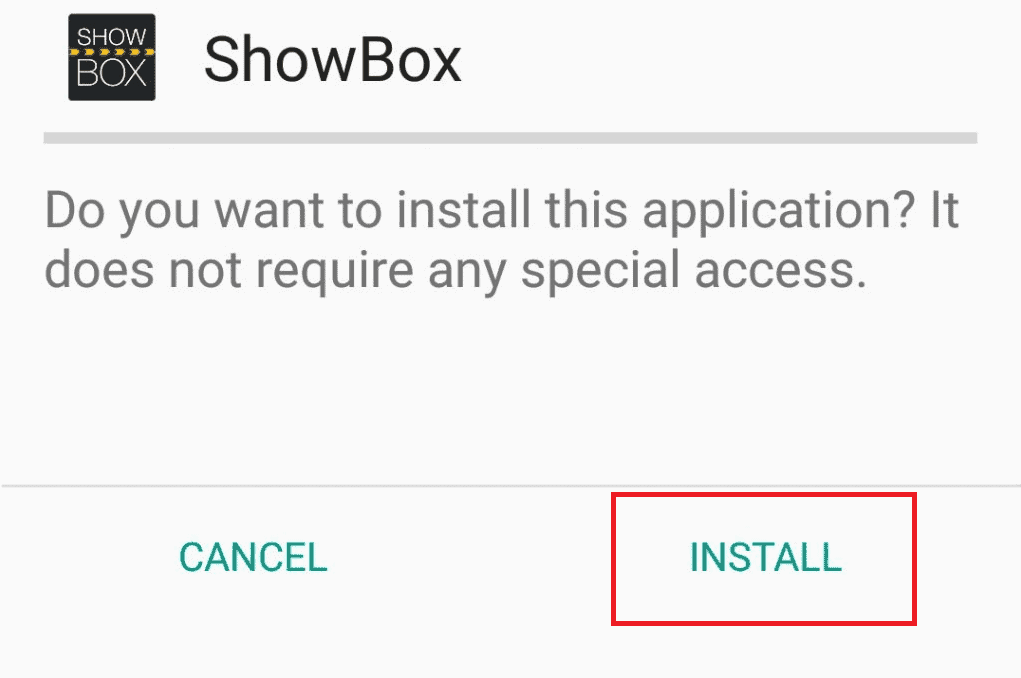
- Ensure that you have unknown sources enabled
- To do that, navigate to settings and search for developer options
- By navigating to the developer options, turn on the option that says install apps from unknown sources
- Search for the latest version of Showbox APK from a trusted source such as APKPure or APKMirror
- Download and install the APK file on your device
- Launch the app to check whether the issue has been resolved or not
Alternatives for the Showbox App
Here are some of the alternatives to the Showbox app.
- Tubi TV
- Pluto TV
- Cinema APK
- Popcorn Time
- Crackle
FAQs
1. Is it safe to use Showbox?
Showbox has an ad-supported platform. However, it was entirely safe for use. But since Google cannot release updates and developers don’t have an official site, the safety of users may be a concern.
2. Is Showbox working again after late 2024?
No, there is still no update on the status of Showbox. But the latest tweet suggests that the app would soon come back.
3. How to get Showbox 2024?
To get Showbox 2024, you have to download the Showbox APK on your Android device. Enable the installation from unknown sources, install the APK, and you are all set to go.
Key Takeaways
Well, there is no denying the fact that we are quite passionate when the context is about the consumption of online content. Showbox is a good and responsive app. However, you may face specific issues while streaming content with this app. The methods mentioned earlier would help you to sort out problems associated with the Showbox app.