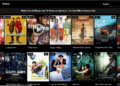Hulu application has the common error visitor, which is error code P-dev320. This issue is mostly reported by its users seeking help to get rid of the annoying pop-up that interrupts the movie time. Any device capable of running the Hulu application will have this issue in common.
The error pop-up would have these words: “You have a trouble playing this video ERROR: P-DEV320”. These errors are common in devices like Televisions, Smartphones, Xbox, Roku, Fire TV Stick, and Computers. This article explains about the reasons and the fixes of the error code P-dev320.
Causes for Hulu Error Code P-dev320
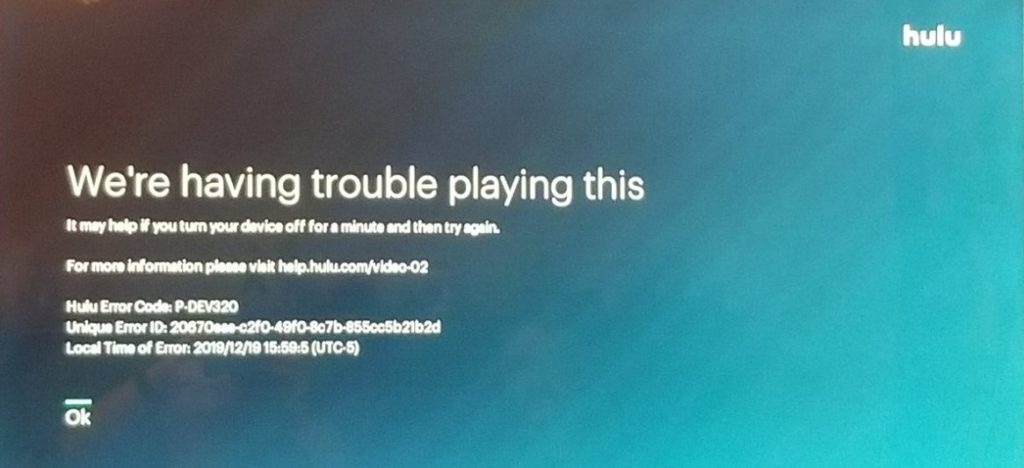
Being streamed by most people, the online streaming applications and websites tend to have experienced some common error at least once. Hulu is no exception to it. Let us further discuss the causes for the error code P-dev320.
- Error from the Hulu servers
- Network connection error
- The application is outdated
There are other code errors like P-dev318 and P-dev322 that is noted to be the common error while streaming Hulu application or website. But these errors are caused because of the error from the Hulu server and there are no steps that can be taken from our end to rectify the issue. Luckily, P-dev320 can be rectified with the following fixes discussed. Continue reading the article to find the fix that will get rid of the error message P-dev320.
The fixes that will rectify the error code P-dev320
The fixes discussed below will help you get rid of the Hulu error code P-dev320. If the error code still persists by the last fix you try, then you may have to contact the customer support of Hulu to report the issue. Now let’s discuss the fixes that might help you fix the error code.
Fix 1: Internet Connection
An uninterrupted internet connection is a must when it comes to streaming any video applications and websites. Whether you stream videos on the Hulu application or Hulu website, the internet connection goes hand in hand. Here Hulu requires a certain frequency of internet connection for its proper function. Let’s take a look now.
- Hulu streaming library requires a speed of 3.0 Mbps
- Live streaming requires a speed of 8.0 Mbps
- 4K content requires a speed of 16.0 Mbps
When the internet speed does not meet with the speed mentioned for each category, video streaming is still possible in Hulu, but the video quality will not be up to the mark.
When the internet speed is low there are high chances for the error code P-dev320, to check your internet speed you can perform a speed test in Google. When your internet speed is low you will have to contact your internet service provider so that you can enjoy video sessions with Hulu.
Now that you have checked the internet speed and there is no issue with the speed. The next step is to turn off your router or modem. Now turn it on and try connecting to your device. The basic troubleshooting steps will be a lifesaver at times.
If you face issues using your mobile data, you may have to put your mobile on airplane mode and try streaming the video again. If the error code P-dev320 is still on the screen, then try connecting to any other network to check if the issue is with your internet connection.
Fix 2: Clear the Cookies and Caches
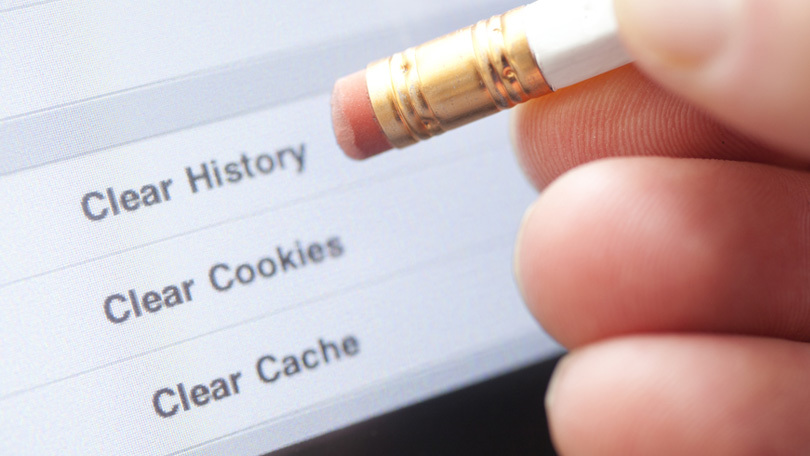
Obviously, any application you use or websites you browse will automatically save its junk files on the device. The junk files are here addressed as caches and cookies. The junks will surely tend to mess with the flow of the application when used online and offline. And here there is another reason why the error code P-dev320 is on your screen.
If you stream videos on the Hulu application then go ahead and clear the caches and cookies present on the application. The same goes for if you are streaming on the web browser. Here you will clear the caches and cookies from the web browser.
Now that you have cleared the cookies and caches of your application and browser, the application in which you stream will also have its set of cookies and caches. Follow the steps below to clear the caches and cookies on your device.
Android device:
- Go to the “Settings” menu,
- Select the “Apps”(phone)/ “Applications” (Television)
- Click see “All Apps”
- Select “Storage and Cache”
- Now select “Clear Cache”
iOS device:
- Go to the “Setting” menu
- Select “General”
- Select “Storage”
- Now click “Hulu”
After selecting the Hulu application, you can uninstall the application. This will clear all the cookies and caches. Download the latest version of Hulu from the App store.
Roku device:
- On the main menu select “Home”
- Now press the “Home” button “five times” on your roku remote
- Hit the “Up” bottom once
- Hit the “rewind and forward” button “five times”
Now that you have followed the steps mentioned above the cookies and caches are cleared on your Roku device.
Fire TV Stick:
- Go to “Settings”
- Select the “Applications” option
- Click the “Managed Installed applications”
- Select “Hulu”
- Select “Clear cache”
- Now select “Clear data”
Xbox:
- Go to “Menu”
- Click “Apps” on the “My Games and Apps” option
- Now highlight the “Hulu”
- On your controller select “Menu”
- Select “Managed apps” and click “Clear saved data”
Fix 3: The Update
Updates of the applications are performed to make sure the bugs are cleared and the feedback of the users is taken into consideration. When you try to work on an outdated application, it is common to see error codes on your screen. Go to your settings or the play store to check for the update of your Hulu application.
Fix 4: Reinstalling the application
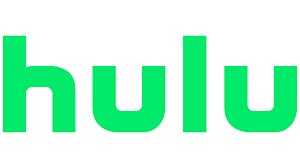
If updating your application is of no help to get rid of the error codes, you can always try this fix. Uninstalling the application will clear all the caches, cookies, and data. Reinstalling the application will let you have the updated version of the application. This fix would help you fix the issue most of the time.
Fix 5: Log in to a different device
After trying all the fixes mentioned above, if the error code P-dev320 still pops out on the screen, this fix will help you get rid of the issue. Log out of the device and log in to another device. If you are streaming on your Television and the fixes are not working, log in to a smartphone and check if the issue persists. If you don’t see any issue on your different device then the issue is your Television. You may have to check the network settings or check the manual of your Television to solve the issue.
Fix 6: Restarting the device
When all the fixes fail, this should be your handy-man. Restart your device and also the network hardware. After restarting the device and your network hardware, check if the error code persists.
Fix 7: Logout from your device
After restarting the device, if the error code P-dev320 pops up go ahead and log out from the device in which you are logged in. After logging in again, you can check whether the error code pops up.
Fix 7: Hulu will clear the issue
After trying all the seven fixes discussed above, if the error code P-dev320 is on your screen, then the issue is from the Hulu server. You may wait for the Hulu server to solve the ongoing issue.
Conclusion
To sum up, the Hulu error code P-dev320 that been a hindrance in streaming Hulu videos, make sure your internet speed is at least 3 Mbps, check if the application is updated to the latest version, and go ahead and clear the caches and cookies of the application and also your device. Reinstalling the application or logging into a different device will also help get rid of the error code pop-up.
When every fix is not clearing the error code pop up, contact the customer support of Hulu and report the issue. The team will solve the issue as soon as possible.
FAQs
1. Why does my HULU keep giving me an error message?
Ans: The error message pops out when your application is outdated, if the caches and cookies are not cleared, the internet connection is less than 3 Mbps, or from the Hulu server itself.
2. Why isn’t Hulu working on TV?
Ans: This might happen when the Hulu application on your television is outdated, or the television is not connected to the internet. You can simply update the application or take a speed test to start using Hulu on your TV.
3. Why does my Hulu keep losing connection?
Ans: Hulu application requires a certain speed of internet connection for it to work. You can refer to the internet connection in the article to know the required speed for streaming in Hulu.