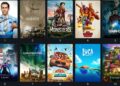Hulu has been in business for quite some time now, and they have proved to be one of the strong competitors in the OTT market. Because of this, thousands and millions use this application at the same time throughout the world. Even though this boom is such a big win for this platform, it also brings some problems for its users. One such major problem is the Error Code: 504.
So, what is Error Code: 504?
It is the error that pops up when the device you wish to connect to Hulu cannot connect to the server, leaving you unable to stream the content you want. There are few more than just one reason for this error to occur, and since it’s an error regarding the website server, there is only little you can do about it.
Why does the Error Code: 504 occurs?
Before you do anything from your end to fix up this problem, you have to know why this occurs. But the most common is the abundant server requests that the website undergoes.
As many are trying to access their site simultaneously, it becomes hard for the website to keep up with the incoming requests. There are few more reasons you may experience the Hulu Error Code 504, so here is a list for you to better understand.

Sever maintenance: this is when the server that your request has been sent to is under maintenance.
Corrupted Cache: this is a common issue not only with Hulu but with any other application. This can occur if you have left the application for a long.
Location Ban: in some cases, because of copy-right issues and governmental policies, you may not be able to access this application as it is blocked in your Geo-location.
DNS issue: if the DNS configuration in the device you are accessing Hulu is not done properly, you may experience it.
Firewall: sometimes, the antivirus that you have installed in your device may see Hulu as a possible threat and may have blocked it from accessing the internet. So, this may able be a reason why you get the Error Code: 504
Outdated application: there is a certain limit until an older version of the application can access the server. If you have an outdated application, it could be the reason for the error code to appear for you.
Methods to Fix the Hulu Error Code:504
Before you try out any of these methods to resolve the issue, try refreshing the page using the F5 key or by right-clicking and then refresh to ensure the error code still appears. Here are all the methods by which you can try and resolve the Error code:504 if it appears on your device screen when you try to log in.
1. Check for similar cases
Whenever you get an error or similar sorts, always surf through the internet and check if others have faced the same problem. Chances are, this search is what led you to this article in the first place.
This internet search will let you know if you are experiencing this problem alone or if a whole lot are going through the same. If it’s just you, you have a good chase of resolving the problem one or the other way. If not, there is nothing much to do but wait for the website to resolve this issue independently.
2. Check the internet connection

If your device is connected with a Wi-Fi network, it is because of a lousy connection as well. So for such cases, the best solution will be to restart all your devices that are connected to the internet and closing all the application that is currently running. By doing this, you are manually restarting your computer or device, which will help resolve this issue in most cases.
3. Reset the DNS server
The DNS server is where you assign a server code for accessing the internet. If there is some error in the code given then there could be some problem with the internet connection. So here is how you can resolve it.
Step 1: Click on windows+R to open the run tab.
Step 2: Search for “network connections” and look to select the internet service that you are correctly using (Wi-Fi or ethernet).
Step 3: once you have selected the internet provider, click on the “properties” tab and select the “internet protocol version” that you are currently using.
Step 4: Open the properties of the protocol and choose “use following DNS server.”
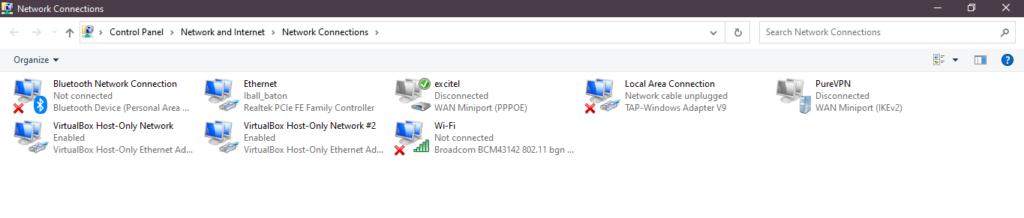
Step 5: manually type in the DNS server address provided by your internet service provider, and you are good to go.
This process should rectify any issues you may have with the internet provider connectivity.
4. Perform a Power Cycle
Routers can also malfunction in some cases, so performing a power cycle is the most effective way to resolve this issue. So here is how you can do a power cycle on your router.
Press and hold on to the power button until its turns off and remove the power plug from the socket. Wait for a few minutes and connect it to the power source again. Now that your router is power cycled, you should not have any issue connecting to the Hulu server.
5. Clear Cache memory
The accumulation of cache memory can lead to data corruption in the installation program. So cleaning this data is great to resolve the connectivity problem that you may have. Here is how you can clean the cache memory on your computer.
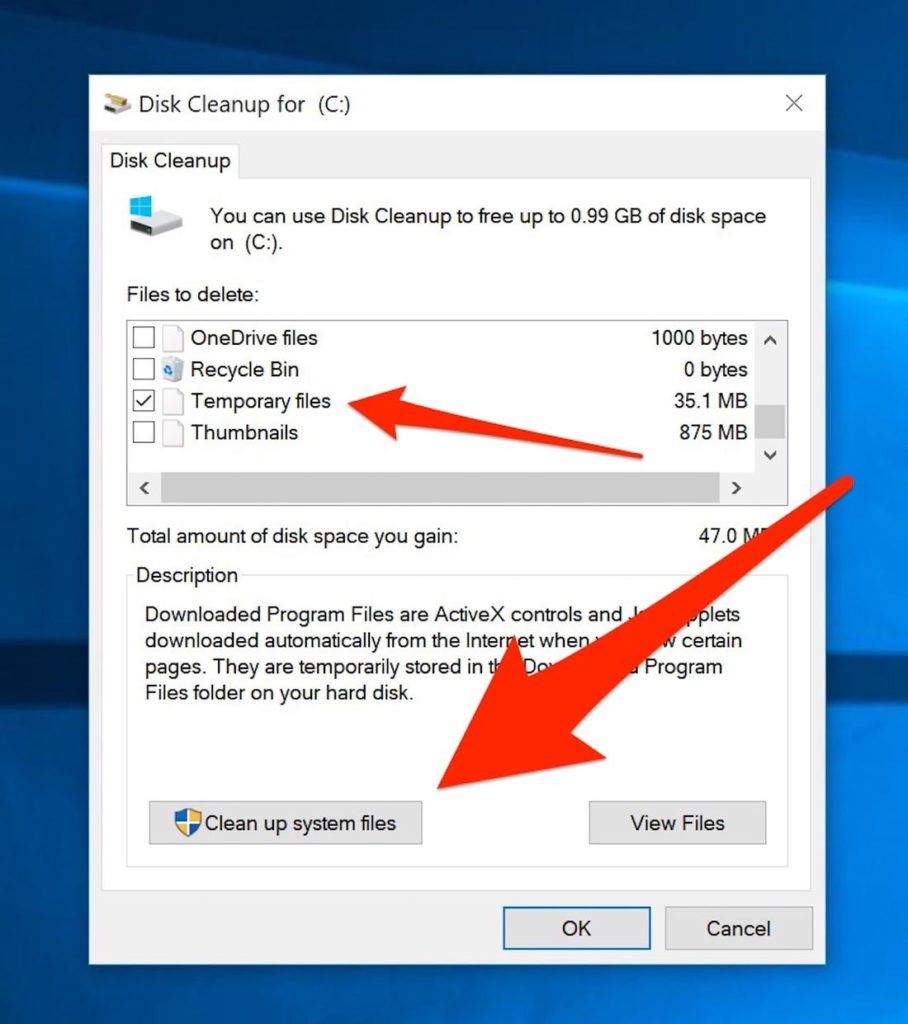
Step 1: click on the menu tab and choose the “More tools” option.
Step 2: Now click on the “clear browser data” option or use the CTRL+SHIFT+DEL button.
Step 3: once you are in this tab, select the cache and cookies option and click on clear data.
This will clear all the data cache and cookies that are stored in your device and give you a clean slate to work with. This will help you reconnect with the internet and lets you enjoy Hulu without any issues.
6. Try using VPN
It is possible that Hulu can be blocked in your region, and it is because of this that you are not able to access Hulu. so in cases like this, you are better off using a VPN server and access the Internet through a different server. There is a huge number of VPN applications available for free and paid once all over the internet. This will only work if the Hulu website has been disabled for your location. If not, this will do nothing much but take you through a secured route on the internet.
7. Reinstall Hulu
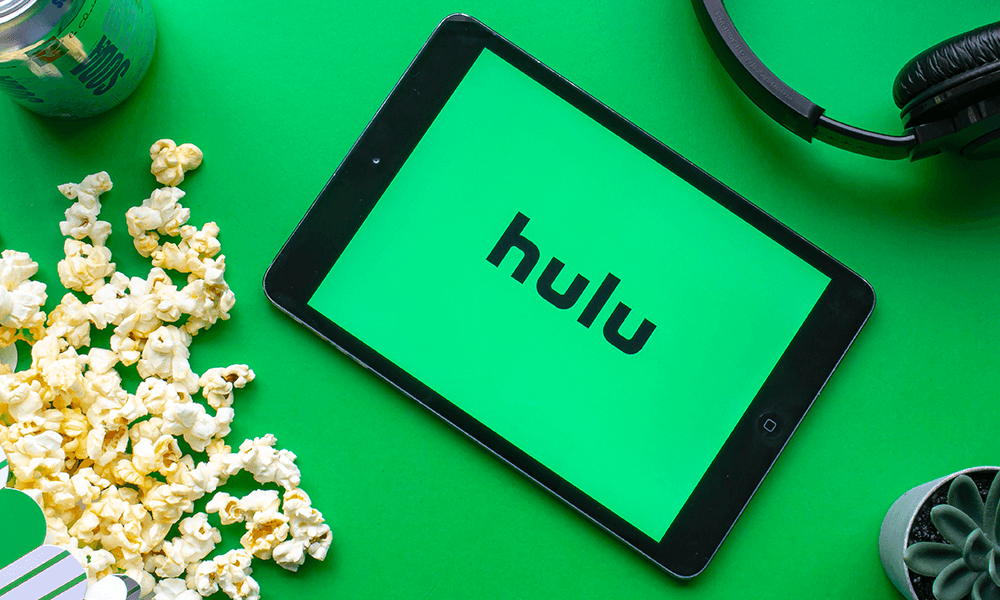
Software companies tend to stop providing services to older versions of their application. This is done as a way to make more users download the latest version of their app and not stick to the old ones.
So the problem, where you are not able to connect to Hulu, can be because of that. So try to update the application through trusted platforms. That that does not work out, uninstall the application and reinstall it.
This will clear out any old data that is preventing the application from connecting to its server and give you access to that web content that you want.
8. Change firewall settings
When you install anti-virus to your computer, it may see third-party applications as a threat and can block access to the internet. So there is a chance that Hulu might have got blacklisted by the anti-virus that you have installed. So there is still a way to get around this and grant access to Hulu after you have installed the anti-virus, and here is how you do it.
Step 1: click on the “Windows + R” button.
Step 2: Search for “firewall” and open it.
Step 3: once you are inside the firewall menu, search for “allow an application through the firewall.”
Step 4: go through the list and see if the Hulu application check box is granted permission or not.
Step 5: if not, click on the “change settings” tab followed by “allow other apps.”
Step 6: in this page, browse for the Hulu application and give access to the internet by selecting the public and private check box.
This should give you access to the internet that was previously restricted to you.
FAQs
1. How does HULU keep saying connection error?
There are a lot of reasons why Hulu suggests that you have a connection error. But the most common reason is the excess number of requests that it gets from users all over the world.
2. How do I clear the HULU cache?
To clear the Hulu cache file, follow the below procedure.
Go to the internet settings and click on the clear browser data, followed by clearing the cookies and cache files to get a clear cache folder.
3. Why won’t HULU connect?
The reason why Hulu won’t start is because of poor internet connectivity or there is some problem with the program file while installing. This can be resolved with certain program tweaks or reinstall the software. It can also be resolved by changing or resetting your internet connectivity.
Conclusion
Hulu being an international platform, has demanded from all over the world. It is because of this that you might experience some connectivity issues from time to time.
In times like this, such simple measures from the user’s end can resolve most cases. But if the problem is not sorted even after the necessary actions are taken, the only option is to contact customer support.
First, try contacting your network provider, and if the problem is not from their end, follow it up with the Hulu customer support. Chances are, a network connectivity issue will be resolved in a few hours, so you can always enjoy your favorite content with a little patience.