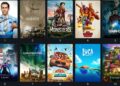IMEI (International Mobile Equipment Identity) is a 15 to 17 digit code that comes with every smartphone. This unique code is utilized by the service providers to individually recognize the valid mobile devices. Every smartphone user is suggested to keep a note of their unique IMEI code the moment they receive the mobile package. This number helps to track a stolen or lost smartphone. In fact, it is a code that hackers can use to trace your device. So, sometimes it becomes necessary to know how to modify this IMEI code to avoid such unforeseen problems. If you are also looking for the same, I believe this article will serve you with the best tips and information.

But, before moving ahead, let me tell you about the pros and cons of changing an IMEI number. Then you may accordingly decide whether or not to proceed ahead with the methods.
Pros of Changing IMEI Code
- You can prevent hackers from tracing your mobile device, especially when you feel like somebody is trying to stalk you
- You can settle any IMEI-related problems, like stolen, lost or gainsaid IMEI codes, etc. by acquiring a device identity code for your device
- Sometimes Android mobile devices may not function properly preventing you from getting or downloading new system updates. However, replacing the IMEI code with a newer one will make your mobile appear as a new model. Consequently, you will start getting all the new system updates
- Many companies give special offers but only to the users with specific IMEI codes on their mobiles. So, if you want to avail those special services, you simply have to change the IMEI code of your phone
Cons of Changing IMEI Code
- In the UK, US, and some European nations, changing the IMEI number is illegal. Therefore, before changing your mobile’s identity code, check out the guidelines of the country you are residing in.
Note: Changing IMEI number is legal in some Asian and African nations.
- Since the identity code of your mobile device is hard coded within the gadget, attempting to change the code might damage your phone in the process
- As you alter the IMEI code of your smartphone, following a legitimate process, you actually lose the original identity number of your mobile that you got while purchasing the device. So, in case you lose the phone or it gets stolen after changing the IMEI code, then you may not claim it to the seller from whom you purchased it. It is because the seller will check the phone’s IMEI code with the one on selling receipt, and if both the codes don’t match, seller is not liable to settle your claim
Prerequisites for Changing the IMEI Number
Before attempting to change the IMEI code of your phone, jot down the original identity code of your mobile that you got while purchasing it. If you do not know what the IMEI number of your phone, dial *#06# on the dial screen, or find it from your mobile’s back, or from the back of the mobile battery.
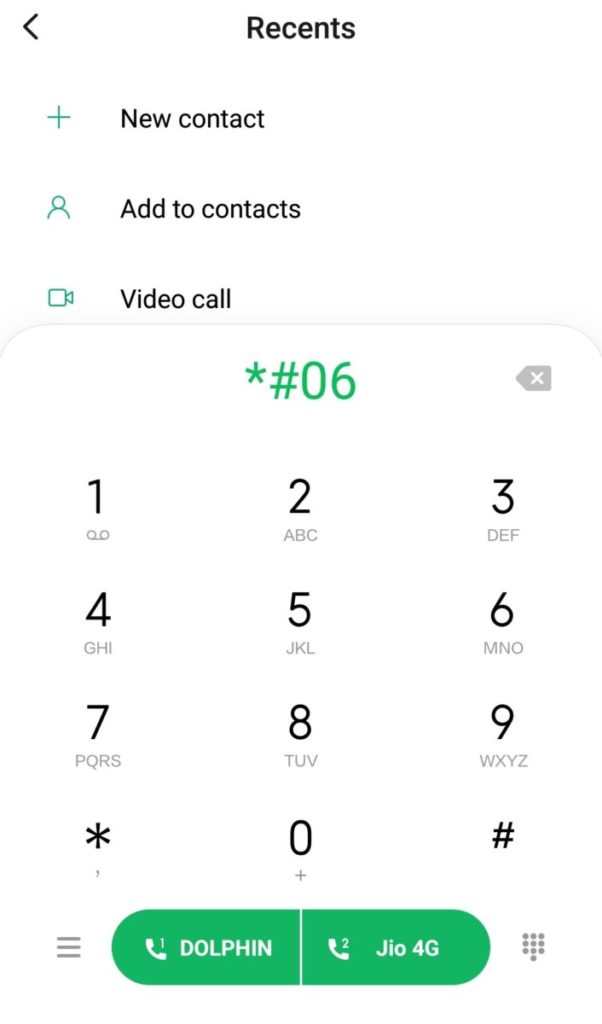
Now, download the Mobile Uncle Tools from the Play Store of your mobile and install the same, as you will need this application while changing the IMEI number of your Android device.
Also, enable your mobile’s USB debugging feature. For that, navigate to your phone Settings and access the About screen of your mobile. Then locate the Build number and hit it 8 times. Doing this will enable the Developers Options.
Now, access the Developers Options to locate and activate the USB debugging option. As you enable it, now you can successfully modify the IMEI code of your mobile.
How to Change IMEI Number of Android Devices Without Rooting?
Now I will show you three techniques on how to change the IMEI code of an Android mobile without rooting.
Technique 1
Step 1: Navigate to the dial pad of your mobile and enter *#7465625# or *#*#3646633#*#*
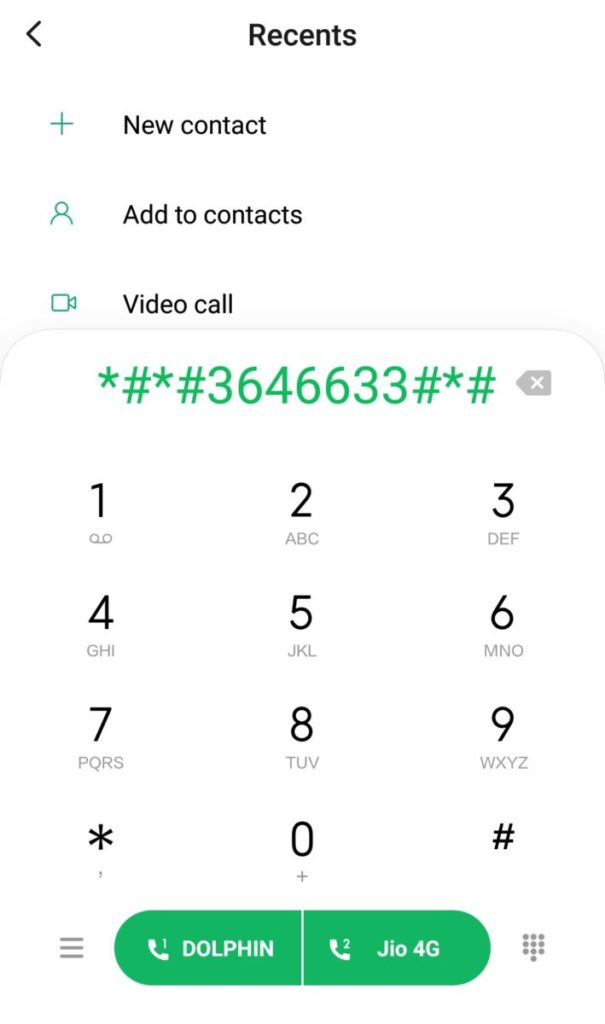
Step 2: Then tap on CDS Information followed by Radio Information
Step 3: If your Android phone is a dual sim supported device, you will see two options of IMEI_1 (SIM 1) and IMEI_2 (SIM 2), respectively. So, choose the IMEI code on any of these two that you want to modify.
Step 4: Then you will get something the following showing up on screen:
AT +EGMR=1,7,”IMEI_1” (for SIM 1) and “AT +EGMR=1,10,”IMEI_2” (for SIM 2)
Step 5: Finally change the IMEI1 or IMEI2 with the desired code and tap on SEND
Note: You can modify the IMEI code of any Blackberry mobile device as well.
Technique 2
This method includes the deletion of any sort of multimedia data like images, videos, and other files from your Android mobile. So, before trying out this technique, be sure to do a backup of all the media files and others.
Then follow further:
Step 1: Go to the Settings section of your Android device
Step 2: Find and hit the Backup & Reset option
Step 3: On the following screen, you will see the Factory Data Reset option. So, hit it
Step 4: Now a notification will pop up. Hit the Create new Android ID (it could be any random number)
Technique 3
This technique deals with changing the IMEI code of your Android mobile using apps like Mobile Uncle app or MTK engineer app, or any other relevant app. You can try out this method on any of the following devices:
- Nokia 5.1 Plus
- Realme 1, etc.
Note: This technique does not require you to root your Android mobile to change the device’s identity code.
Let’s follow the steps:
Step 1: Firstly, download the MTK engineer or Mobile Uncle app onto your smartphone
Step 2: Then install the same and open the app accordingly
Step 3: After that choose the Engineer tab followed by selecting the Engineer Mode (MTK)
Step 4: Then scroll down to locate the option of CDS Information and tap on it
Step 5: Again, tap on the option of Radio Information
Step 6: You will get two options appearing on the screen, namely; Phone 1 and Phone 2. So, tap on the second one from the list
Step 7: On hitting the Phone 2 option, the AT+ option will appear
Step 8: Replace that option with “AT+(space)Your 15 Digit New IMEI Number Here” just like this:
AT+ 121413345656787
Step 9: Then save the settings and changes made by tapping on SEND AT COMMAND
Step 10: For reassurance that your phone’s IMEI code has been successfully changed, restart the phone and dial *#06# to check the newer IMEI code
If the code is the newly created one, that means this technique worked out successfully.
How to Change the IMEI Number by Rooting an Android Device?
Before directly heading to the method of changing IMEI code on an Android device by rooting, let’s first understand what rooting means. Then I will discuss some popularly used rooting apps. Finally, I will show how to change IMEI by rooting on Android mobile. So follow me…
What is rooting?
Rooting in an Android device (tablet or mobile) is similar to iPhone jailbreaking — basically, it lets you delve further into the sub-system of a mobile device. Once the rooting is done, you can easily access the entire device OS to personalize almost anything on your Android smartphone. Not just that, but you can also Crack through any limitations/permissions that the device’s manufacturer may have applied.
Rooting is an ideal strategy to be undertaken but if done with caution. You should back up your device’s software before “flash”; a rooting term which means a modified Android version (custom ROM).
Note: Though Android rooting is the best technique to establish total control over your mobile, thereby giving way to a world of unknown probabilities, it is better to approach the process with care and precaution. Moreover, the manufacturers and sellers often recommend not to root as they are really a threat to your device security. As you now know that rooting is not free of risks, so, if anything goes off track, it may invalidate your device’s warranty, leaving you with a troubled tablet or smartphone.
How to root the android device?
There are several apps available on the Play Store using which you can conveniently root your with/without requiring a PC. However, according to the XDA Developers forum, Root Master and Framaroot are two of the most popularly used root methods. Plus, both are easy to use for beginners. That is why, I picked up these two rooting apps to demonstrate the Android rooting procedure.
Rooting with Root Master
Although Root Master has not been upgraded since 2017, it is still worth trying. So, if you already made your mind to go to with this option, follow the below steps as instructed:
Step 1: Download the APK and install the same. Then go to Android Security settings and tap on the option named Unknown Sources to finish the installation process.
Step 2: Launch the program and tap on Start. The application will notify whether your mobile device is compatible with it or not. If not, then you should try out the second one that I discussed a little below. You may also try out any other relevant apps from the list of other Android device rooting apps in the Play Store. Else, if the app is compatible, then move to the next step, and Roost Master will begin rooting your mobile.
Note: This process may take several minutes. So, try not to use the phone for anything else while the rooting app is already running.
Step 3: As you see the Success notification on screen, reboot your mobile, and that is all!
Step 4: Finally, you may download and execute the Magisk app for managing your root accessibility.
Rooting with Framaroot
Framaroot has recently emerged on the market which provides one-click rooting service. Its aim is to make the entire rooting process easier for everyone with its easy one-click “root” option. However, you may require to go through a number of hoops to get the rooting started.
Step 1: Download the APK and run it. For that, go to Android Security settings and hit the button named Unknown Sources to finish the installation
Step 2: Go to the app, and hit the Root option. If the app is supported by your mobile, then the app will start rooting it
Step 3: Finally, you need to download Magisk and install it for managing the root accessibility
Well, that is it, you are all set to begin the IMEI code changing process!
Now that you are already done rooting your Android smartphone, it is time to move to the method of changing the IMEI number of your phone.
In the below procedure, you will see how to replace the IMEI number of your Android mobile without a new one. But, before that you will also need to download the following apps:
Download Xposed Installer APK and Xposed IMEI Changer App
Then pursue the below instructions:
Step 1: First of all, root your Android device as demonstrated above
Step 2: Then enter *#06# on the dial screen of your phone. From this, you will get the IMEI code of your phone. Note down the code somewhere
Step 3: Now install the IMEI Changer application on your mobile
Step 4: Next, go to the Xposed Installer APK and navigate to Modules. Then tap on the IMEI Changer App checkbox.
Step 5: Restart your mobile or you may do that from the Xposed installer software
Step 6: Once restarted, access the IMEI Changer application. There you will see the current code of your device. To replace it with a new one, tap on the New IMEI Number checkbox and type any random or desired number to create the code. Finally, save the settings by tapping on Apply
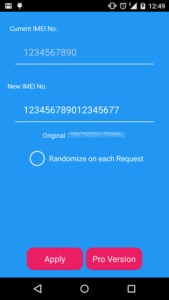
Step 7: Again, restart your phone and dial *#06# to check if the IMEI code is successfully modified or not.
How to Change the IMEI Number of the iPhone?
The software Developers and editors consider the iOS to be one of the highly rigid operating systems which does not let the users change its apps and other software programs. Most Apple phone users fear the fact of jailbroken iPhone concerning the device performance. Though many newer techniques of performing jailbreak for the newest unknown iOS versions are there already, those, however, invalidate the warranty of any costlier iDevice. Also, the features of any mobile Apple device are also highly restricted/limited in comparison with the Android device. In such situations, you do not have any option left other than using a third-party software to modify the IMEI code of your phone.
If you know, your PC has a tool named Ziphone which allows you to modify the identity code of an iOS mobile, that too without jailbreaking. I have included the steps to modify the IMEI code on your iPhone (or other iOS device) by using the Ziphone.
Step 1: First of all, go to the dial pad and enter *#06#
Step 2: Then collect your device’s IMEI code from there and note it somewhere for future reference (if required)
Step 3: Next, download the Ziphone tool onto your PC
For Windows: Click here
For Mac: Click here
Step 3: Now turn on the recovery mode of your iPhone by pressing and holding the power and chip button
Step 4: Next, the iTunes logo will appear on the screen along with a USB cable. So, connect your PC to your mobile through a cable accordingly
Step 5: Go to the Ziphone folder on your PC
Step 6: Press shift and the RMB (Right Mouse Button) together to choose the Start Command Prompt
Step 7: Now enter “Ziphone” inside the command dialog and hit Enter
Step 8: Enter the following command inside the command window “Ziphone -u -i a123456789012345” (also change that 15 digit code with a new one) and hit Enter
Step 9: Finally, wait for a couple of minutes for your mobile to reboot, and call at *#06# to check whether your device IMEI code is changed to the newer one or not
FAQs
1. How to know the IMEI number of Android devices?
To know the IMEI digits of your Android device, check below your phone’s battery. You may also find the number mentioned on the mobile box. Or, dial *#06# on the dial screen and instantly get your IMEI number.
2. How to know the IMEI number of an iPhone?
- Navigate to Settings 》General 》About
- There, find the serial number by scrolling down the screen to locate the ICCID and IMEI/MEID
- Copy and paste the collected data into Apple support or registration forms
3. How to change the IMEI of a Samsung device?
- Open Play Store and download Mobile Uncle program or MTK engineer application onto your Samsung phone (or other Android device)
- Access the downloaded app (whichever of the two you did)
- Tap and choose Engineer Mode 》 Engineer Mode (MTK)
- After opting the engineer mode, move down the screen to click CDS Information
- Next, tap on Radio Information
- Now, you will see to options like Phone 1 or phone 2 (so, pick any of the two)
- You will find an option saying AT+. Click on the same
- Then type the 15 digit IMEI number of your Samsung phone (instance: AT+ 732986123654321)
- Hit the SEND AT COMMAND option
- This completes the IMEI changing process. Finally, reboot your mobile and now you will get your IMEI number successfully changed to new
Conclusion
I hope the above tips and tricks to change IMEI number on iPhone and with/without rooting on Android devices help serve your issue. Stay tuned to my articles as I will be back with more useful articles. Feel free to share this post to help others!