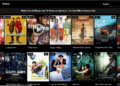League of Legends is one of the most popular model-based freemium MOBA (Multiplayer Online Battle Arena) games in the world, with an ever-increasing fan base. Ever since it was released by the Riot Games in October 2009, its popularity has risen by leaps and bounds. However, even something like League of Legends is not without its issues. Many gamers have complained that the game creates trouble when they try to launch it.
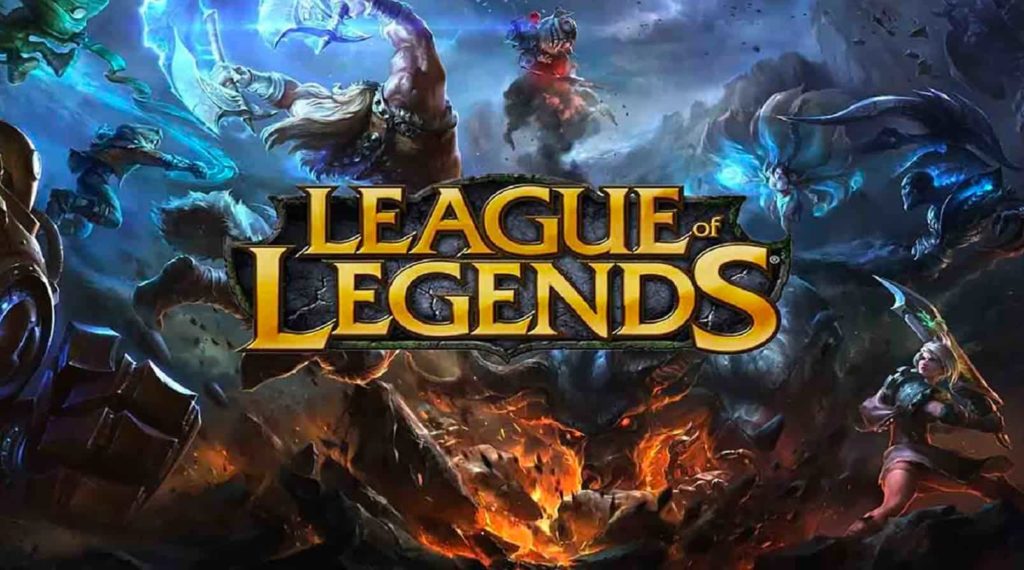
So, the most common issue faced by the users is that when they click on this game to open it, simply nothing happens. They see on the taskbar manager that the League of Legends client exe is running in the background, but cannot get it to open.
Reasons why League of Legends is not opening
There are a few common reasons behind this launching problem with League of Legends, and they are as follows:
Server issues
Check the server first if the game isn’t opening. If it is a server issue being faced by the Riot Games, then there is nothing you can do to fix it except waiting. The good news is that Riot Games usually does not take too long to fix such common troubles.
Internet connection issues
It might sound pretty simple, but the problem frequently lies with the obvious options. So, if it’s not the server issues holding up your game, it might be your internet connectivity troubles.
Antivirus and firewalls
Though most firewalls now identify League of Legends as a trusted game, some of them might take a bit longer to scan it. Some firewalls have strict settings. Check the firewalls and antivirus if the game isn’t opening.
Packet buffering
As League of Legends tends to take a lot of the bandwidth, it’s best not to use any other data-intensive app beside it. The streaming apps can especially cause a problem. Close all apps from running in the background before opening the game.
Reasons why League of Legends isn’t opening in Windows 10
Many users have pointed out that the problem of the game not opening is more commonly noticed in Windows 10, and here are the reasons for it:

Administrator privileges
Certain elements of the game need admin privileges to run properly. Check if your game has those admin privileges. You will keep getting launching errors if you don’t fix those settings.
Corrupted shortcut
You might face problems with launching League of Legends through the shortcut. It indicates that the shortcut is corrupted. You will have to fix the issues with the shortcut.
Out-of-date graphics card
League of Legends will not open if the graphics card is outdated. Out-of-date graphics drivers conflict with a number of game elements. It stops the game from getting properly launched on the system.
Changes in game directory
You might not get to launch the game if you have copied the game to another location. Even changing the directory of League of Legends will have the same impact.
Missing game files
You will not be able to open this game if the game file needed for the launching is missing. Check if you have accidentally deleted the file. Try to launch League of Legends again if nothing has been deleted.
Top nine ways to fix League of Legends not opening issue
Given below are the most effective ways to fix League of Legends not opening issue:
1. Use the installation directory
If there is something wrong with League of Legends shortcut, here are the steps you must follow to solve the problem:
- Click on the File Explorer and go to C:\Riot Games\League of Legends
- Double click on the LeagueClient.exe option from the list
- If the game runs okay now, right click on LeagueClient.exe to create its shortcut
- Delete the previous shortcut, and start using this one to launch the game.
After re-installing the game, all the files including the problematic or corrupted ones will be fixed for good.
2. Go for an alternative launcher
The user.cfg file might create the issue, too, and you’ll have to change its launcher in the following way:
- Find ‘system’ under the RADS option in the League of Legends installation folder
- Right-click on the CGF and open it on your notepad
- You will find the option leagueClientOptIn=yes in your notepad and change it to leagueClientOptIn=no
- Launch the game once more after saving the changes
- Delete the exe file from the directory when this game begins
- Double-click on launcher.exe from the install directory to make it run
- Run launcher.admin.exe if the game still fails to start
3. Make the game update itself
Corrupted system files can originate from issues with the installation process. You need to have the game updated, but there isn’t any directly available option for updating it. So, you can make the game update itself in this way:
- Find ‘projects’ under the RADS option in the League of Legends installation folder
- Delete both the folders of league clients and game client
- Delete the client folders from the solution directory, and restart the computer
Launch the game one more time after turning the computer on, and this should make the game stay updated and run without a glitch.
4. Repairing the installation
The problem can also be in your game installation due to the default installation of a few corrupted files. Follow these steps to fix this trouble:
- Right click on League of Legends to run it like an administrator
- Click on that cog wheel button on the upper corner of the launcher
- Choose the initiate full repair button
- Give it a few minutes for repairing the installation
- Restart League of Legends after the repair is done
Move on to the next method if the game still gives you trouble.
5. Disabling all background gaming activities
League of Legends fails to launch at times as too many gaming processes keep running in the background causing problems with opening the main game. Use the steps given below to turn off the background processes:
- Right on that taskbar to open the Task Manager
- Find LoLClient.exe and exe from the Task Manager
- End them by right clicking on them and choosing End Task
Launch the game one more time after turning the computer on, and this should make the game stay updated and run without a glitch. Move on to the next fix if the game is still not opening.
6. Updating the display driver

Problems with the graphics can also lead to launching errors because graphics cards are needed for running the game. Updating the graphics card might solve your problem if the card is corrupted or out-of-date. Here are the steps you must follow to solve the problem:
- Click on the Device Manager after pressing Windows+X buttons
- Right click on the graphics card from the Display Adapters
- Hit the update driver option
- Choose to search automatically for updated driver software to make your system install the latest version of graphics card driver
- Restart the computer after the completion of the process to launch LoL once more
If this fails to launch the game, you have three more ideas that you can try out.
7. Close all the problematic apps
There might be some other applications that are running besides the game resulting in the launching error. All the applications have to be closed before you run the game. Some examples of problematic apps can be Razer Synapse and Stream, which most gamers are pretty fond of. Try running League of Legends after closing all these applications.
8. Let the game pass through Windows Firewall
Windows Firewall tends to cause loads of problems for any game or application. You should try to allow the game in through the firewall by following the four simple steps given below:
- Choose the Windows Firewall from the Control Panel
- Choose the option that says ‘Allow an app or feature through Windows Firewall.’
- Go to the change settings option
- Choose the League of Legends option and mark all of those checkboxes that come with it.
Get this window closed and run the game one more time. Move on to the final fix if the game still does not launch.
9. Reinstalling League of Legends
Removing the game completely from the computer and installing it once more is the only option left with you at this point. You might already know how to remove software from your PC. Let’s go over the steps once:
- Open Control Panel from Windows Search Panel
- Click on Programs and Features and right click on the game to uninstall it
- Confirm to the dialog box that appears and the game gets uninstalled
Download the installer file from the official website of League of Legends or use the installer file that is already there in your PC to install the game once more.
Conclusion
These nine fixes are the surest ways to fix the launching problems you have been having with League of Legends. However, if the game unfortunately still gives you trouble, try to get in touch with the customer care service of the Riot Games, and see if they have any solution for you.
FAQs
1. How do I repair Riot client?
If there is something wrong with Riot client, here are the steps you must follow to solve the problem:
- Click on the File Explorer and go to C:\Riot Games\League of Legends
- Double click on the LeagueClient.exe option from the list
- If the game runs okay now, right click on LeagueClient.exe to create its shortcut
- Delete the previous shortcut, and start using this one to launch the game.
2. Why is LOL client black?
LOL client usually turns black or gives you a black screen when there is an antivirus blocking it or some other program is running in the background.
3. What to do when league of legends won’t open?
- Use the installation directory
- Go for an alternative launcher
- Make the game update itself
- Disabling all background gaming activities
- Close all the problematic apps
4. Is League of Legends free?
League of Legends can be played for free. All the game modes are free to use for all the players.