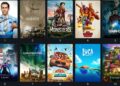To be precise, the Dragon Age Inquisition is a famous role-playing video game released way back in 2014 by Bioware. Quite impressively, it is compatible with an array of platforms that includes PlayStation 3, Xbox 360, Microsoft Windows, etc. There is no denying the fact that the Dragon Age Inquisition has one of the most diverse gameplay.
This is also the reason behind the immense popularity of this multiplayer video game. Although this game runs quite well, there have been reports from gamers who have been unable to launch the game in Windows 10. In other words, this nagging issue keeps you locked out of the game, which is quite erratic.
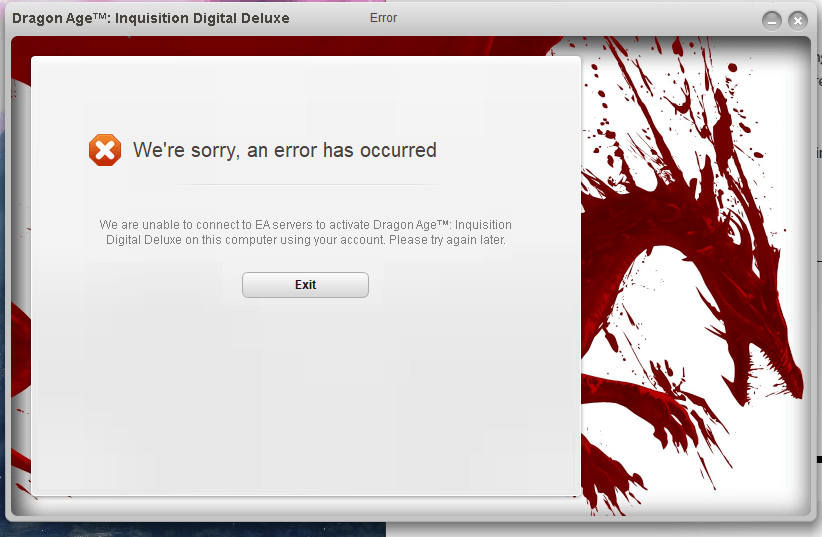
So if you are trying to play Dragon Age Inquisition on Windows 10 and so far you have been unsuccessful, fret not. But before delving into the fixes related to Dragon Age Inquisition, let’s take a glance at the possible causes behind launching error.
Why is Dragon Age Inquisition facing Difficulties Launching in Windows 10?
Well, you should be aware of the fact that there exist various reasons for a game like Dragon Age Inquisition to get stuck during launch. So let’s dig into each cause that may be responsible for the game not launching properly.
1. Not Compatible with Windows 10
Note that it is possible for a game to have computability issues with Windows 10. In these types of scenarios, Windows cannot launch the game. But don’t think that you cannot launch the game as Windows 10 comes equipped with a compatibility mode that can run any application.
2. Admin Rights
In case the Dragon Age Inquisition fails to launch, it may be due to the admin rights. In other words, you need to allocate some extra rights with the help of which the game can run smoothly on your Windows 10 device.
3. Corrupted or Missing Files
In case a single file is missing, it can be the main reason behind the launching problems of the Dragon Age Inquisition. Always remember that all the game files should be intact to have zero issues while launching it.
4. Issues with the DirectX
Usually, in the installation folder, you would find the DirectX. They typically come with the game installer itself. In case the DirectX version is outdated, you can face serious problems in starting the game. The best way to update DirectX is to visit the official Microsoft support site.
5. The issue with Screen Optimization
In all Windows 10 devices, Windows would launch the game in the full-screen mode. But at times, this feature can pose a hindrance to the smooth launching of the game. In other words, this feature of Windows interferes with the game launcher.
6. Background Apps and Processes
There is no denying the fact that a lot of apps and processes run in the background of your device. In a majority of cases, these processes and apps can directly interfere with the launch of apps. Third-party installations at times can also pose a major issue with the smooth launch of Dragon Age Inquisition.
Solutions Related to Dragon Age Inquisition Launch Problems
Now that you know the plausible reasons behind the launch problem let’s know about the fixes. Interestingly, before going to the accrual solutions restart your device once. If the restart is unable to solve your problem, these solutions would best help you.
1. Running a Clean Boot

Note that one of the primary reasons behind this issue is a process running in the background. The process can either be a third-party application or Windows service running. To analyze this issue minutely, you have to boot to Windows. Unnecessary running of services and apps can severely affect the gameplay experience of Dragon Age Inquisition. Yes, you can use the task manager to kill all apps, but that won’t stop the processes. Follow the steps as mentioned below to run a clean boot.
- Log in as an Administrator
- By clicking on the search bar type, enter misconfig and press the Enter key
- Subsequently, you have to click on services and check the services box
- Select disable all to disable all the third-party apps and services running in your device
- You can start the task manager to ensure that no apps are running in the background
- Restart your device
Check whether this solution is able to fix the launch issue by starting the game.
2. Run the Game with a Dedicated Graphics Card

Nowadays, it is common to find Windows 10 devices that come with integrated GPUs. In these types of situations, it makes sense to run the Dragon Age Inquisition with a dedicated graphics card. A dedicated graphics card is more efficient than an integrated one and can handle the frame rates of the game well.
Note that the Dragon Age Inquisition is a graphic intensive game. So there might be issues related to the GPU settings. In most of the times, a low power chipset can also be the main reason behind the launching issue. Using a good quality GPU like NVIDIA can help you solve the issues.
3. Grant Administrative Privileges
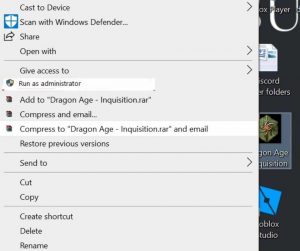
In case you don’t know, allocating admin privileges is needed to run specific games smoothly. If you didn’t allocate the administrative privileges, you might be facing the problem related to the launch of the Dragon Age Inquisition. Here are some steps with the help of which you can allocate admin privileges to the game.
- In the first step, locate the game installation folder and open it
- Right-click on the game executable file
- In the very next step, select the properties option and go to the compatibility option
- Inside the computability tab, tick the option named run as administrator
This solution usually helps in the proper launch of the Dragon Age Inquisition. In case the issue persists, go the next solution.
4. Update the Graphics Driver of the Device
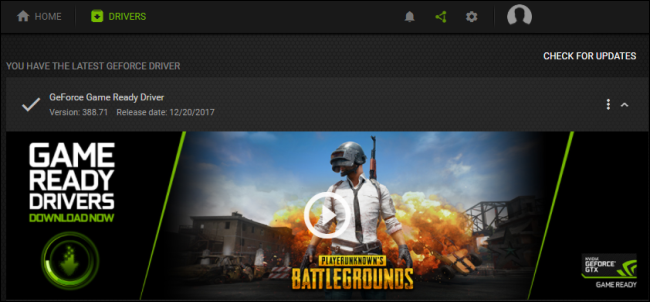
Not updating the graphics driver can have an adverse impact on Dragon Age Inquisition. In other words, a non-updated graphics driver can seriously interfere with the launch of the game. By updating the graphics driver, you can eliminate corrupted files that might be posing a hindrance behind the launch of the game. Here are some steps with the help of which you can update the graphics driver easily.
- In the search bar, try to search for the device manager
- From the options, select the device manager application
- In the subsequent steps, you should locate the display adapters from the list of drivers
- After expanding the tab, right-click on the graphic card and select the update menu from the drop-down menu
- You can also select automatic search updates for the graphics driver. By selecting this option, you can update the graphics card automatically
5. Check your Device’s Specifications
Note that Dragon Age Inquisition, like all other games, has a minimum specification. If there is a persistence issue with the launch problems associated with the game, it is advisable to check your device’s configuration. Here are certain ways with the help of which you can check your computer’s configuration.
- Press Windows and R key to type dxdiag in the run box. After that, press the Enter button to open the DirectX Diagnostic Tool. In case this diagnostic tool is not launched automatically, it implies that DirectX has certain corrupted files. If that is the scenario, you should install DirectX.
- In case the DirectX diagnostic tool gets launched, you can see the system tab. Then it is easy for you to check the OS build info, RAM, processor and Direct X version information.
- You can navigate to the display tab to check information about the graphics card
6. Assessing the Game Files
Don’t panic if none of those as mentioned earlier fixes worked in solving the launch issues associated with the Dragon Age Inquisition. Always remember that you can apply other types of fixes. Always take note of the fact that if you want to run the game properly, all the files should be intact in the installation folder. Even if a single file is missing, you can face serious issues while starting the game. To find out whether or not any file is missing, follow the below-mentioned steps carefully.
- First, go to your device’s control panel and select the Dragon Age Inquisition
- Right-click on the Dragon Age Inquisition. After clicking on it, select the option named repair game
- In the next step, you have to verify the game files. Note that all the missing files would be downloaded in an automatic manner. What’s more, the corrupted files would be replaced by the downloaded files
- Run the game to check whether the issue with the launch persists or not
7. Launch the Game in the Compatibility Mode
Unfortunately, you would come across several games which wouldn’t support the latest Windows features. So what you can do is run the game in the compatibility mode. Let’s take a glance at some of the steps with the help of which you can run the game in the compatibility mode.
- Open the game installation folder
- Please navigate to the properties and select it
- Then click on the compatibility tab and select run compatibility troubleshooter
- By clicking this option, you have directed Windows to automatically identify the best OS for the game to run in the compatibility mode
- Next, click on the recommended settings and choose a test
- If the program is running fine, you should apply these settings
Re-launch the game to check whether the problem is still present or not.
8. Inactivate the Full-Screen Optimizations
In case repeated attempts to apply all the solutions have failed, you should inactivate the full-screen optimizations. Here are certain steps to help you do that.
- Open the installation folder
- Right-click on the properties
- Navigate to the compatibility tab
- Inside this tab, disable the full-screen optimization option
- Save your settings and exit
Wrapping Up
All the fixes, as mentioned, are easy to implement and doesn’t require any involvement of experts. It would be best if you read each solution carefully and implement it properly. It is also recommended to run this game on a device that can support its gameplay efficiently.
FAQs
1. What to do when Origin doesn’t open?
In case Origin doesn’t open, you can follow the steps as mentioned above. A majority of the fixes are the same in case of Origin too.
2. Why won’t my dragon age keep imports?
When Dragon Age doesn’t keep imports, it implies that you have more than one account. Use the same account as your DAI Origin account.
3. Does Dragon Age still work?
Well, the fourth series of this interesting game is all set to release. So yes, Dragon Age still works.