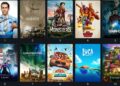Better Discord is one of the finest online chat systems that the PC gamers can use. It is meant to help out the gamer community online to chat with their friends and other gamers using private messages. It’s the best alternative you can find to Discord, and is an amazing extension utilized by so many gamers.
Better Discord comes with loads of emotes, emoji, and features. It’s like having all the in-demand features of online chats being integrated into one app. Moreover, all the features provided by Discord are there in Better Discord. It even comes with a CSS editor that helps in customizing your platform. Here’s getting to know more about Better Discord and its plugins.
Top Five Features of Better Discord
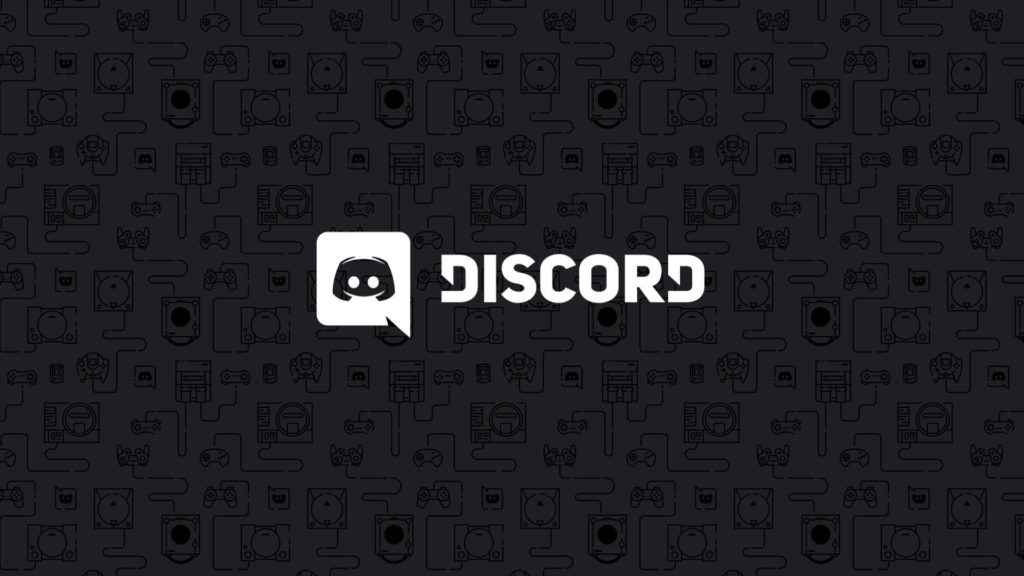
Better Discord is really useful when it comes to screen sharing, chatting, voice calls, and video calls. The gamers can chat with their friends and play games at the same time. It comes with many helpful features, and the top five among them have been listed below.
- It offers themes that help you customize the platform.
- It comes with a CSS editor, which you can use to edit Discord clients as per your preferences.
- The minimal mode feature has the ability to specify channels to voice or any other channels
- Availability of a wide range of themes and plugin installations
- You get to customize the plugins easily in Better discord
Interesting Read: Funny Discord Text To Speech Messages And Lines
Steps to Install Better Discord
The installation process for Better Discord starts with installing Discord on your PC. Given below are the steps that you need to follow for installing Discord and Better Discord on your computer:
Installing Discord
- Download the Discord application from its official site
- Install Discord on your computer by following the instructions that come up on your screen
- Open your installed Discord software for the next steps
- You will have to register or sign-up on the application
- Set an username and password for signing up and remember it at the time of login
The setup that you need for installation is done when you signed up by entering your username and password. Since you are now done with Discord Installation, it’s time to move on to Better Discord installation.
Also check out how to fix discord screen share no audio
Installing Better Discord
- Visit this link to get the Better Discord application
- The page will take you to a webpage of Github where you need to choose the operating system.
- You need to install the app that you have downloaded by following the instructions on the screen.
- Get BandagedBD installed from the menu that comes up. Hit the install to the stable option
- You will get an exit option after the installation is done. Click on that to complete the process.
As Better Discord has been installed on the computer, restart the device to open the application from its icon on the home screen. Let’s move on to showing you how to use it.
Steps to Use Better Discord
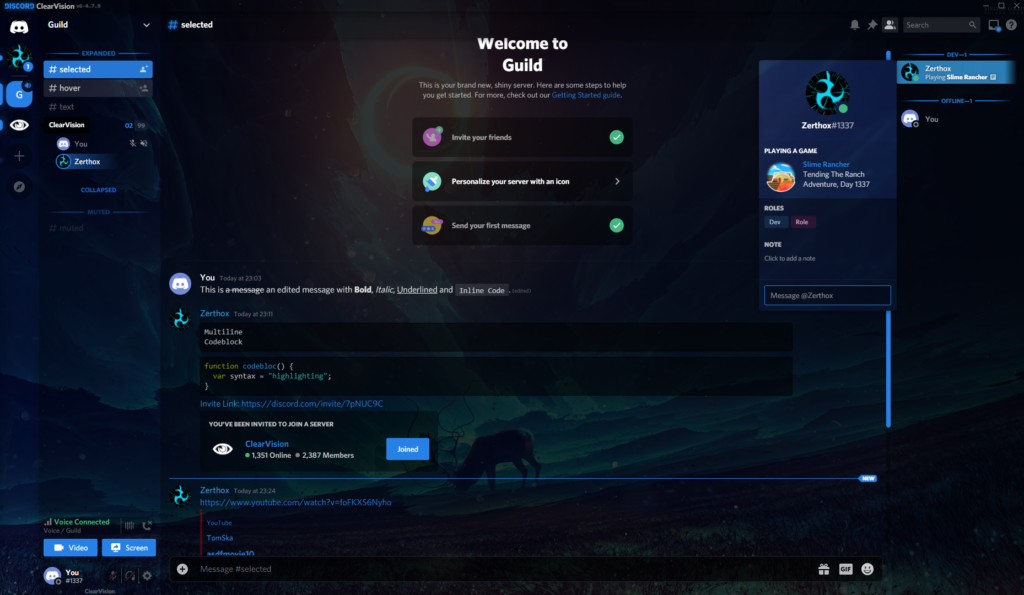
After Better Discord has been installed, there are a number of extensions available for you to customize and tweak around. You can even send really lengthy messages if you have the right plugin. Better Discord also lets you organize servers in specific folders. You get to display such channels from these folders to which you might not have had access because of your permission settings.
The point is that there is always a plugin present for everything. Some examples of plugins include automatically playing gifs, showing image details, enabling grammar check, and so on. Using Better Discord is as easy and almost the same as being a Discord user. Follow the given steps to use Better Discord:
- You need to start by launching the Discord app that you’ve downloaded
- Create a server by clicking on the plus button
- Name the server that you’ll use and choose your region
- Use the link that you found in the server to get other users to the server
- Once your friends and other users are there in the server, you can communicate freely with them.
You can begin using various plugins and features of Better Discord right at this point. You get enable specific plugin to get certain jobs done or have a custom theme set up for a customized server. These are the main perks of using Better Discord.
Must Read: Discord text formatting Guide
Top Ten Better Discord Plugins You Must Check Out
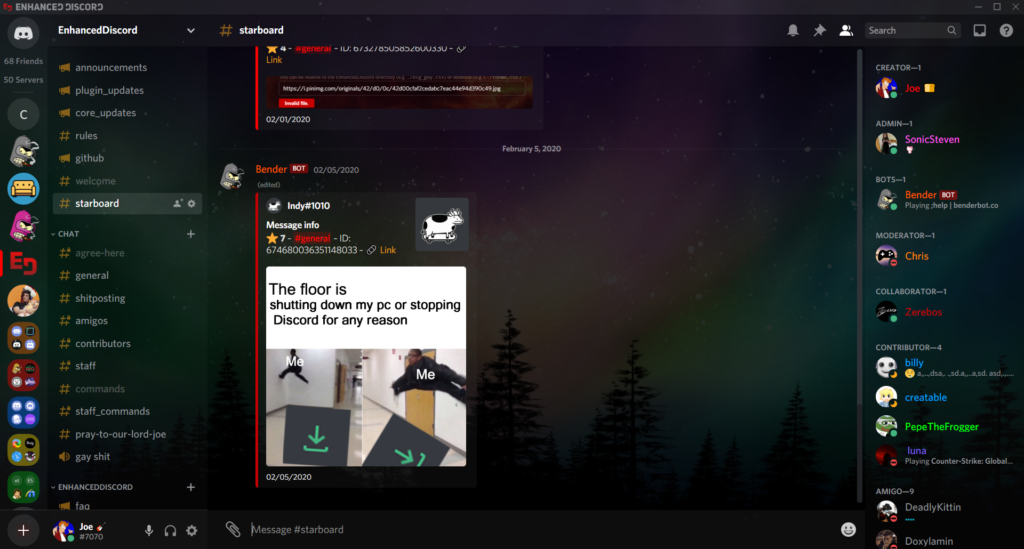
Though there is an almost endless list of plugins that you can have for Better Discord, these ten are absolute must-haves:
1. AccountDetailsPlus: You can view nickname, popout, and so on from the account panel at the bottom.
2. FlareBot: It’s a simple to use server and music administration bot that you can use in Discord. You can use this bot to load a lot of songs, including the ones that are on YouTube.
3. BetterRoleColors: Put server-based role colors to things like modals, popouts, voice, typing, and more to make things interesting and easily discernible.
4. DoNotTrack: A handy plugin that prevents Discord from tracking all of your activities, such as analytics and sentry.
5. Mixer Integration: It allows Discord to sync your mixed subs automatically to Discord roles by connecting to the mixer account. You even get to make a private room to let them know how cool they are.
6. ChatFilter: ChatFilter is a Discord plugin that lets users censor and block particular words within the respective chat window.
7. Easy Share Free: Easy Share Free is the Discord plugin used for Chrome that lets you share the present tab URL page with a Discord chat configured previously, with just a right-click.
8. ImageToClipboard: It is meant to let the users copy images in .png or .jpg format directly in the clipboard of their system.
9. AutoPlayGifs: A fun plugin that lets you automatically play the GIFVs, GIFs, and avatars on the chat.
10. Discordyst: Are you ready for some Discord fun as a Duelyst lover? Discordyst is the plugin that is powered by DuelystDB for Chrome and Better Discord that lets you send cards in a really nice format.
Steps to Install and use Plugins on Better Discord
Plugins happen to be one of the most exciting aspects of the Better Discord application. The steps to install plugins and themes are the same in this app. You can design your server as you want using the plugins. Here are the steps for you to follow:
- Download the Better Discord plugins from the respective links.
- Go to the directory after downloading: C:\Users\USERNAME\AppData\Roaming\BetterDiscord\plugins
- Unzip and extract the file of the plugins and get them pasted in your directory
- Visit the settings of the Discord application and choose the plugins option
- Click on the toggle button for enabling the plugins and utilize the plugins that are of the most use to you.
Popular themes used in Better Discord
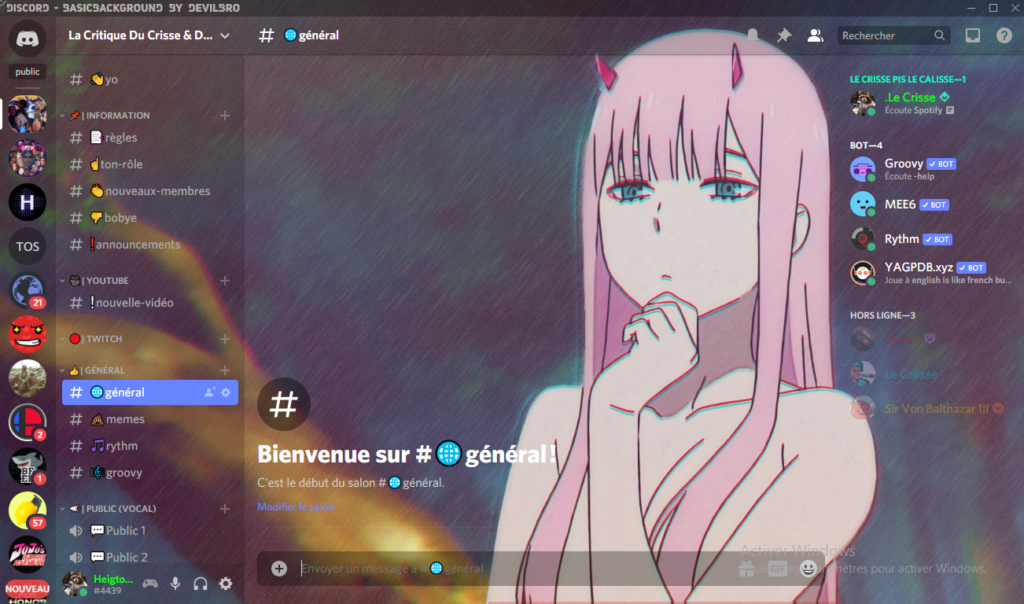
Now that you know about the popular plugins at Better Discord, let’s list out a few themes that you can check out:
1. Basic Background: You can set any background you want to the Discord client using this theme. You can even set accent colors or change the opacity of the theme.
2. Black Hole: This aesthetically pleasing theme has a spacey look thanks to that dark background. All night owls would love this one.
3. Frosted Glass: This theme appears as if you are looking at a picture through a frame of frosted glass. It has a default image, though you can select any picture you want.
4. Server Columns: This theme does not mess around too much with the appearance, except changing the server list to a grid-like format.
5. Horizontal Server List: The server list is taken from the left part of the screen to the top of your screen.
FAQs
1. How to fix Better Discord not working issues?
Installation of themes and plugins might impact the working mechanism of Better Discord. Though it’s a rare occurrence, you should still know how to fix the issue:
- Consider if you’ve installed any new theme or plugin. If yes, then restart the PC once and see whether its functioning improves
- Uninstall the application and install its latest version before restarting the PC once more.
- Reach out to Better Discord customer support if the issue persists.
2. Is Better Discord legal?
Better Discord is an amazing extension that is used by many people. However, it goes against the terms of service of Discord and might lead to security issues.
3. Where do I put Better Discord plugins?
Click on that plugin file to have it extracted to your plugin folder. The plugin folder will stay inside the Better Discord folder.
4. How do I improve my Discord theme?
You need to download and install new themes if you want to improve your Discord theme. The process is the same as installing Discord plugins.
Also read about Discord Awaiting Endpoint Error Fix
Endnote
Your doubts about the use of Better Discord must be clear by now. It is undoubtedly a great way to enhance and make your Discord server more appealing. So, go ahead and check out some cool plugins and themes now.