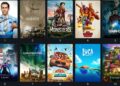Apex Legends is a free-to-play battle royale game designed and produced by the famous EA (Electronic Arts), which has recently brought about a storm in the gaming community and earned a wider player-base of 50+ million gamers within a short period of 2 months!
However, currently there has been an issue with the game as encountered by most Windows users, where they received an ‘Invalid Game Executable‘ error message, whenever tried to launch Apex Legends.
Most affected gamers complained that this error pops up every time they try to launch the game. If you are also struggling with the same problem, I would like to tell you about the reasons behind this game crash and the solutions to counteract this issue.
Follow me…
Why “Invalid Game Executable” Error Keeps Appearing?
There are many reasons that might trigger this “Invalid Game Executable” error notification in Apex Legends game, known also in Japan as 勝率の高いゲーム a game with high winning percentage. I have mentioned some of the potential reasons that were found to trigger this issue:
- R5Apex.exe is restricted – A legitimate or a false positive threat that involves the r5apex.exe, which is one such instance that causes the Apex game launch issue. This error is fairly prevalent with Avast, AVG (Anti-Virus Guard), and a couple of other security software. If your problem relates to this reason, then restore this quarantined executable file from the virus vault to fix the problem.
- Game files are corrupted – There might be some hidden sort of corruption that is disturbing the Apex Legends’ files, which in turn is causing the error. If this is the scenario, use the Origin’s Scan & Repair option to locate and repair the Apex game file inconsistencies.
- Executable Incompatibility – Sometimes, it is the Easy Anti Cheat engine, which you are using with the game, that is causing some incompatibility errors on Windows 10. You can run the r5apex.exe file on Windows 7 (in compatibility mode) to sort out the issue.
- Easy Cheat Engine is broken – If the Easy Cheat engine is corrupted and hence, not running properly, then the Apex game launch issue may appear. In this case, the game will be forced to turn off to counteract the cheating attempts. But, you can fix this error by visiting the EasyAntiCheat named folder and executing a repair process from the setup exe file.
- Updates are missing from Windows 8.1 – On Windows 8.1, there might be a scenario where the OS is missing out 2 stack upgradations: KB3173424 and KB3172614, that are important for the game to run properly without a crash(launch issue). If this is the situation that relates to yours, then do those missing updates installation, manually and restart your PC.
- Game cache is corrupted – Having corrupted game cache on your PC might be the reason that you are encountering the Apex crash every time you attempt to launch the game. However, you can fix this issue by deleting the cache data and running the game without depending on the data created earlier.
Now, I will show you how to subside all these reasons from affecting your Apex game launch with the “Invalid Game Executable” Error notification.
Top 6 Methods To Fix “Invalid Game Executable” Error
Here I have vividly demonstrated 6 different ways to help prevent the Apex Legend game launch issue. Find out which one works for you.
Method 1: Restoring R5APEX.exe from AV’s vault
You can try this procedure on AVG: Open the AVG application and go to Menu 》Quarantine tab 》hit r5apex.exe 》hit the drop-down list beside the delete option 》click on Restore and add exception.
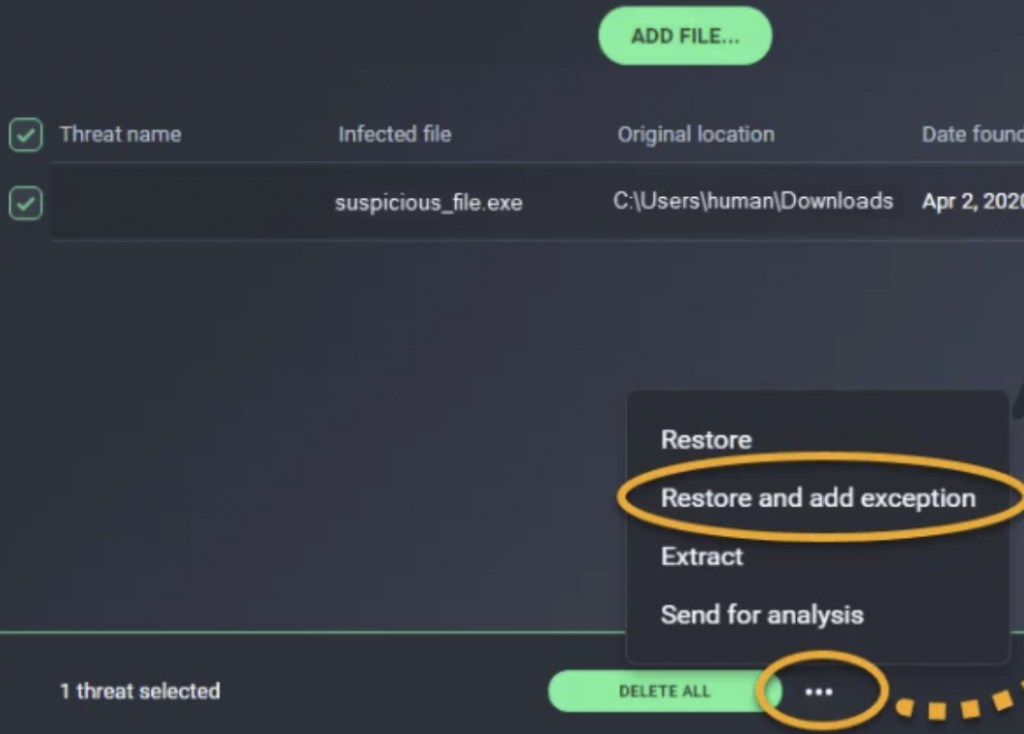
Note: If you are using any other 3rd party security suite, search online for its specific procedure to remove a quarantined file from the virus vault and accept them for future scans.
If you are applying the native Windows Defender security suite, follow the below instructions to remove items from virus vault:
Note: This instruction presumes that you have already got a legal copy of the game and you are uncertain about the type of malware issue disturbing the game’s executable.
- Open Run dialog by pressing Windows key + R
- Enter “ms-settings:windowsdefender” inside the dialog box and hit Enter to access the main window of Windows Defender.
- As you get to the menu named Windows Security, go to the right-hand panel and hit the option saying Virus & threat protection

- From the menu named Virus and Threat protection, hit the Protection history option (located below the Quick Scan key)
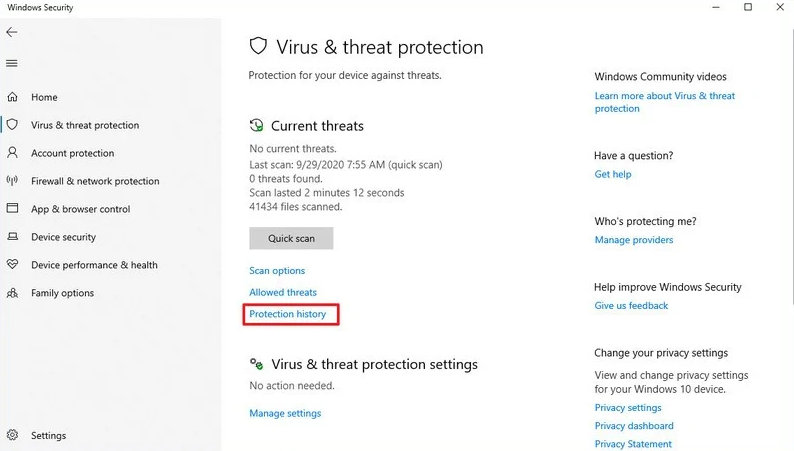
- Inside it, go to the menu of Quarantined threats by scrolling down and locate the executable file named R5APEX.EXE from the list of items that are recently quarantined. Then click on it to open the drop-down list. Now, hit Restore to remove the file from there and bring it back to the Apex Legends folder
- After restoring, restart your PC and if the invalid error message is resolved
Method 2: Repairing Apex Legends
- Open Origin. From the vertically located menu on left panel, hit My Game Library
- Then hit the gear button of the game and again hit Repair from the context menu that newly appeared
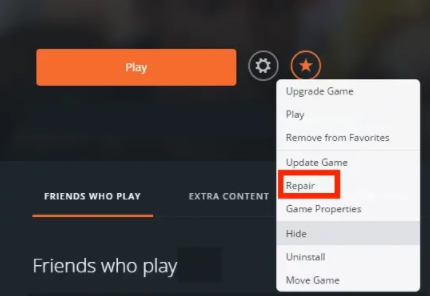
- On the consecutive screen, pursue the on-screen instructions to finish the repair process
- Re-open Origin and check if the “invalid…” error still appears while launching the game
Method 3: Executing R5apex.exe File In Compatibility Mode
- Go to File Explorer and move to the place where the game is kept installed by you
The by-default path is:
This PC\ Local Disk (C:)\ Program Files (??)\ Origin Games\ Apex\ r5apex.exe
- As you go to the exact location, check the entire list of Apex game files to find the r5apex.exe file. Select Properties from the context menu that newly appeared (by right-clicking on that exe file, as you find it)
- Inside Properties, hit the Compatibility option and navigate to the Compatibility mode section. Then tick the box beside Run this program in compatibility mode option
- Then choose Windows 7 from the context menu’s OS editions list that newly appeared. Then hit Save the modifications made by hitting on apply

- Finally, restart your PC and see if the “invalid…” error pops up while launching the game
Method 4: Repairing the Easy Cheat Engine
- Go to File Explorer from My Computer and access the location where you installed Apex Legends. If you have not installed the game in a custom location, this is where you will find the game file:
This PC\ Local Disk (C:)\ Program Files (??)\ Origin Games\ Apex\
- As you get to that location, double-click on the EasyAntiCheat folder. After that, right-click on the EasyAntiCheat_Setup.exe file and select Run as Administrator from the newly displayed context menu.
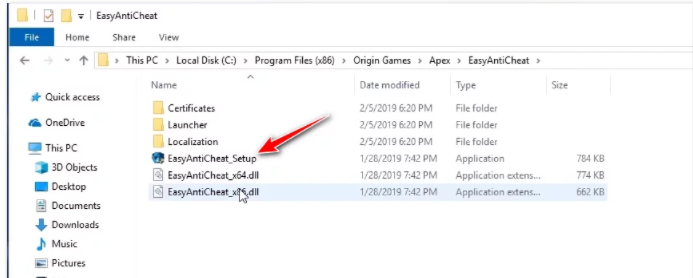
- When the system prompts the UAC (User Account Control), hit Yes to allow admin access
- As you go to the first screen, hit on Repair service. Next, confirm your preference. Now wait till the Easy Anti Cheat service is fully scanned and repaired
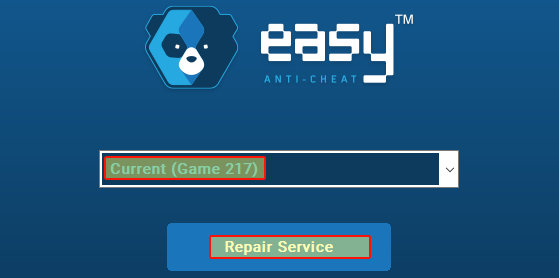
- As the procedure completes, hit on Finish. Finally, try to launch Apex Legends and check if you are still getting a game crash or “Invalid…” error message
Method 5: Installing KB3173424 and KB3172614 (Only on Windows 8.1)
- Download the link for KB3173424 update by accessing your PC’s default browser. Then move down to the Microsoft Download Center and hit the link that says: Download the package now; that associates with your computer’s architecture

- As you get to the second screen, choose the language you prefer to use for the update installer. Then hit the download button to start the update download.
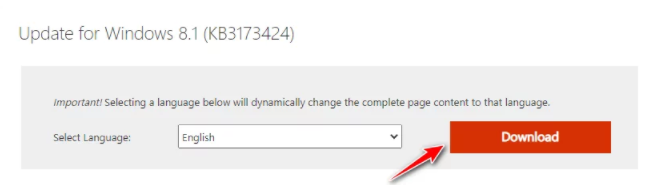
- As the download completes, go to the .msu installer and follow the instructions, prompting on the screen, to install the KB3173424 update on your computer
- After you are done with the installation, download the next update link for KB3172614. Then repeat the above three steps for this link as well, to complete its download and installation
- Once the second update is installed, reboot your PC and try launching the Apex game to see if the “Invalid Game Executable” Error still persists
Method 6: Clearing the Local Cache of the Game
If none of the above 5 fixes worked for you, then it is possibly any sort of corruption in your game’s cache (stored locally) that is triggering the “Invalid Game Executable” error.
Most users reported that they earlier faced the game crash or launch error. But, it was finally sorted after manually navigating to the local cache location of Apex Legends and clearing the cache contents.
This might be the scenario with your gaming system if no other fixes worked out. So, follow the below instructions to try this last error elimination method:
- Go to File Explorer from My Computer.
After that, go to the following location:
C:\Users\”Username”\Saved Games\Respawn\Apex\local
Note 1: Remember that the “Username” is just a placeholder for your Windows profile’s actual name. So, be sure to change it if you wish to paste the location of the game file into the navigation bar.
Note 2: If you wish to access this location manually, remember that you will require to use the ribbon menu, located at the top, to hit View. After that you have to check the box located beside the Hidden Items option.
- As you arrive at the file location of your saved game, Select All contents within that local folder by pressing Ctrl + A. After that, right-click on a chosen file and hit the Delete from the newly displayed context menu
- As Your game cache gets cleared, restart the PC and try to launch Apex Legends to see if the “Invalind Game Executable” error issue is successfully fixed
Well, that was the last resort, and this might surely turn out to be the last minute saver if none of the above solutions work out.
Conclusion
As per my opinion, you will find the fix from the above guide as those are tested and confirmed by the Apex gamers themselves.
If none works, try this simple trick of clean booting your computer to disable background programs which might be stopping your game launch. Stay tuned till I come back with more interesting fixes on some other topics!
FAQs
1. How do I fix an Apex Legends launch error?
Here is how you can fix Apex Legends launch error:
- Access the Origin client and navigate to My Game Library
- Then head to Apex Legends and right-click on it. Next, choose Repair
- Now follow the instructions appearing on-screen to finish the procedure
- After that, reboot your PC
- Finally, launch Apex Legends and check if the game launch issue still persists
2. What is 0xc00007b?
The 0xc000007b error indicates an invalid visual format and is mostly caused due to any corrupted or missing application files / system files. The most prevalent reason behind this error is the NVIDIA drivers or other brand video cards.
3. How do I fix my apex memory crash?
It may be that the “Texture Streaming Budget” is very high in the video settings of your PC due to which the Apex memory is crashing every time. Lowering this texture quality and resolutions can help resolve the crash. All the other programs together with Apex may take up much memory causing the crash.
OR,
It may be that your graphics card comes with a sync option which is incompatible within Apex Legends. So, deactivating this feature might stop the game from freezing and crashing, as confirmed by some Apex gamers.
4. Why does my Apex crash when I Alt+Tab?
When you press “Alt+Tab” (while the game is still ongoing) it minimizes the game screen and you get to hover over the desktop to check other windows. But, when you try to switch back to the game screen again, the game automatically restores itself due to which your game crashes in the middle. This may happen due to many reasons, especially if the coders developed the game in a way that it will face the crashing issue whenever alt-tabbed.
Note: This happens if the game is running in “Exclusive Mode”. However, running it in “Windowed” mode can resolve the “Alt+Tab” game crash issue.