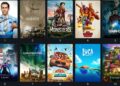Apex Legends is from the list of most-preferred games by ardent gamers. The game is available for download on Windows, Playstation and X Box. Gamers can use apps like Stream to download this game on PC.
Users have recently reported that the game suddenly begins to crash. This can hinder your gaming experience. If you have already played the game without any hitches, and if you re facing issues with the recent update, then you can always fix it within a few minutes.
What causes the error?
For a few users, the app might not work just after installation. This might be because your system does not meet the requirements to run the application. There are a few processors which cannot process the game, like the AMD Phenom, as reported by the developer. In such a case, the only option you are left with is to upgrade your CPU. As the game includes complex processing, it is always possible that your system might start heating up. If you are facing issues like crashing during the game, then here are a few hacks that you can try to fix it up.

How to Fix Apex Legends Crashing PC Error?
Fix 1
It is possible that the full-screen option could be the villain causing hitches in the game functioning. When you play on full screen, the game runs without borders. And if your game is not optimised to work on full screen, then this could be the reason for the crash. To fix this,
– On your system, right-click on the application’s short cut
– From the drop-down menu that appears, click on “Open File Location”
– Inside the folder, select Game Installation and right-click on “r5apex.exe” and click on “Properties”
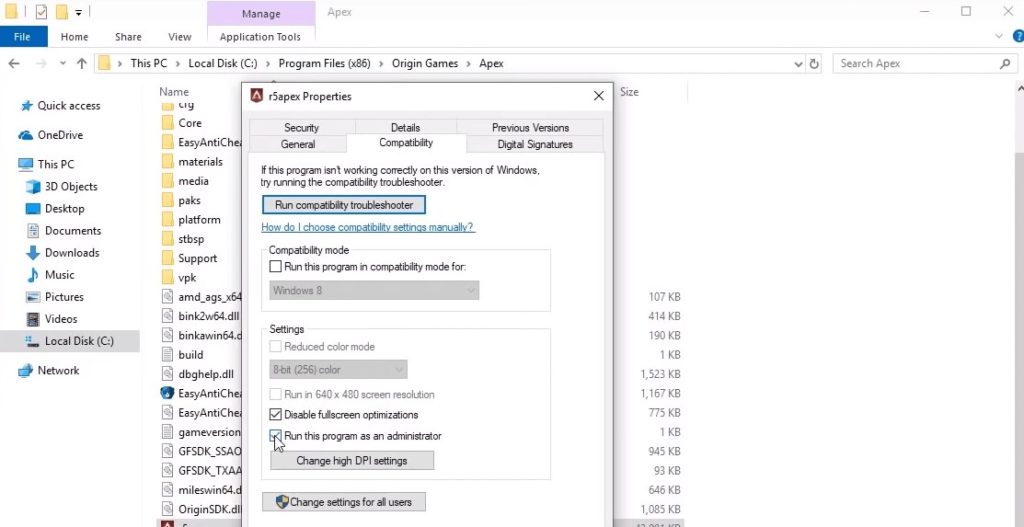
– Here, click on Compatibility and disable by clicking on the checkbox next to “Disable fullscreen optimizations”
– Save and apply the settings
– Start running the game
If this was the cause for the malfunction, then after the above-mentioned changes, the game would function smoothly.
Fix 2
Sometimes, the crash might happen if the game needs to run processes that require privilege and you haven’t provided the same. To fix this issue, you will have to change the settings to “Run as administrator”. To perform the change,
– Right-click on the game icon and click on “Open file location” from the drop-down menu
– Select the “Installation” folder and right-click on “r5apex.exe” file.
– From the drop-down menu, click on “Properties”
– The game properties would open up.
– Here, select the “Compatibility” tab and click on the check box next to “Run as Administrator”
– Apply and save the changes
– Start the game and check if it functions without any crashes
Fix 3
The third cause for the game crash could be missing files or corrupt files. Here is a hack to fix this as well.
– To do this, first, you will have to sign in to your account on the Origin client
– On the left panel, look for the “Game Library” option
– Here, right-click on the “Apex Legends” game and from the drop-down menu, click on the “Repair game” option
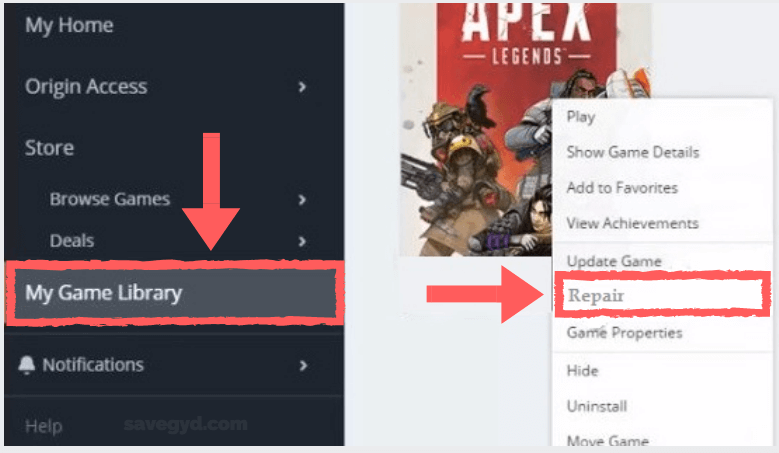
– Origin would begin to check the files in the game
– And just in case, any file is missing or corrupt, the client would fix and replace it with the right file automatically
– Now run the game and check if it is working fine.
Fix 4
If the issue lies in Windows, then the only possibility for error is the Visual C++. This could also be fixed by uninstalling and reinstalling the package again.
– From the start menu, look for the settings option (This would appear as the gear symbol)
– In the settings menu, click on “Apps”. This would open up a page with all the applications installed in your system
– From this list, find “Microsoft Visual C++”. Select the Uninstall option to uninstall the application. There might be several versions of the same application. To fix this issue, one has to look out for all the versions and uninstall everything.
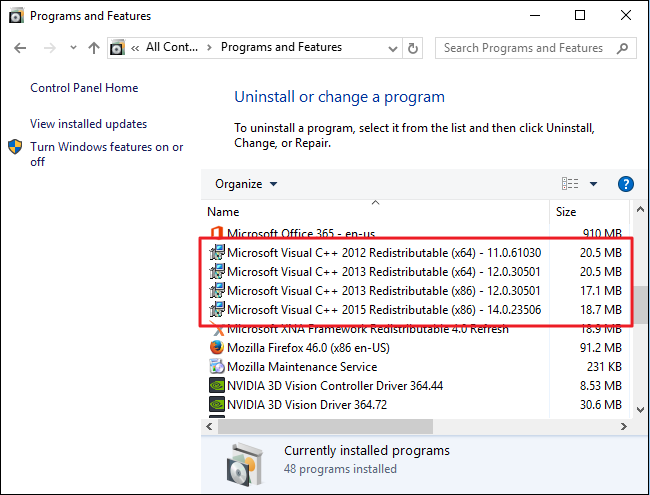
– Proceed further by clicking on “OK” in any dialog box that appears, to uninstall the application successfully.
– After uninstalling, click on Origin and move to the “Game Library” on the left panel.
– From the options available, click on Apex Legends and then right-click on the small gear icon. From the menu that opens up, click on the repair option.
– Origin would fix the files once you do this, wait until the repair is complete.
– Restart the Apex Legends game again and try if it works without any crashes.
Fix 5
The next reason for the crash might be Game DVR. This is a feature that lets you record the game as you play. Though this is both an advantageous and interesting feature, this might also be a cause for the crash in your game. Hence, it is preferable to disable this option if you are facing a crash.
– On the search bar in your system, look for the “Registry Editor”. You can do this by searching the keyword, “Regedit” on the space provided
– Using the left panel of the registry editor, move to the “HKEY_CURRENT_USER\System\GameconfigStore
– From here, you need to find the “GameDVR_Enbled” option.
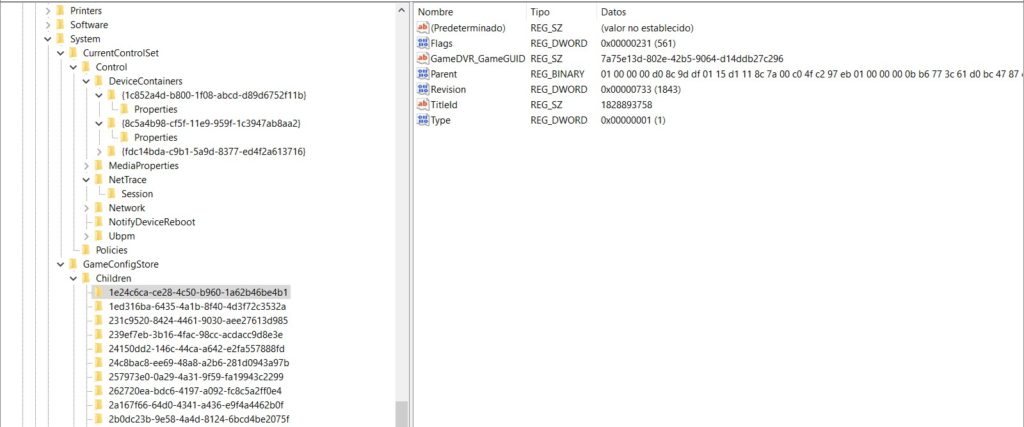
– Right-click on this, and select the modify option from the drop-down list
– A new window opens up. Here, in the Value data section, change the existing value to 0.
– After making the change, select apply. Proceed further by clicking “OK” on any dialog box that pops-up further.
– Now, move to the “HKEY_LOCAL_MACHINE\SOFTWARE\Policies\Microsoft\Windows” in the registry.
– In the navigation panel, you will find a Windows key. Right-click on the same and select New>>Key. Change the name to “GameDVR”. Navigate and create a new DWORD entry named “AllowGameDVR”.
– To do this, Right-click on the window and select New. Select the DWORD value.
– Now right-click and select the modify option from the list.
– A new edit window would pop-up. Here, in the Value data section, modify the existing value to 0.
– Apply and save the changes made and close the window.
– Now restart the game again and check if Windows still crashes.
Fix 6
At times, the crash in the application might also be due to the issue with the driver. Drivers which you use such as AMD and Nvidia, constantly give out updates. If your driver is outdated, then there is every chance that your game might crash. To fix this, you will have to update the latest version of your driver.
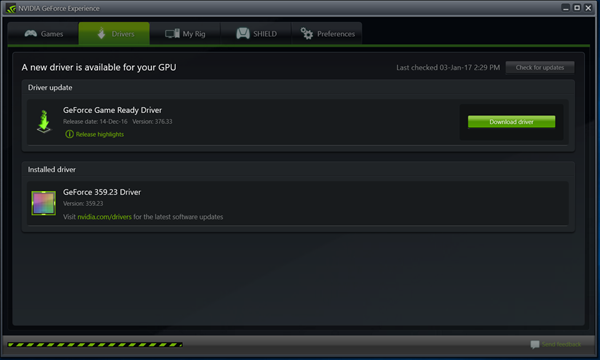
Sometimes, it is also possible that the updated version of your of the driver might not suit your application. In this case, you will have to downgrade the driver to avoid crashing of your gaming application. These are a few simple steps that most gamers follow in any instance of crashing.
Fix 7
At times, when you run multiple applications at once, one of the background applications might stop Apex Legends game from functioning normally. This is because the second application that you are working with might overlap with the first one. In such cases, there is every chance that your game might crash. Look for such conflicting applications and shut them down before you start gaming. This might also help in preventing the crashing issue.
Fix 8
Even after all this, if your game continues to crash, then the next thing to do is, uninstall and reinstall the game again. Make sure that the new version you are downloading has no bugs or errors. And all the files are in place. This can help prevent crashes. Restart your system and open the Apex Legends game and check if the crashing issue has been sorted.
Conclusion
Apex Legend is one of the most loved games that is rated excellent by most gaming fanatics. If you are also a gamer and if you have this application that is constantly crashing, it might hinder your gaming experience.
Above-mentioned are a few simple steps that anyone can follow to fix the crash in the game. It would take no longer than a few minutes to sort the issue. However, even after all these steps, your game continues to crash, it means that your system does not have enough requirements. In that case, the only way to sot out is to upgrade your CPU.
FAQs
1. How do I fix Apex Legends on PC that keeps crashing?
The Apex Legends PC crashing might be due to several reasons. Sometimes, it lies on the operating system, sometimes it is the missing files in the game and a few other time it relies on the drivers. You have to start simple and try out different methods and steps to sort this issue.
2. Why does Apex Legends keep crashing PC?
The Apex Legend game might crash if your system does not meet the basic requirements. Suppose if your system has a lower version of drivers or missing files, then your application might crash. There are several reasons and one has to look into every aspect from the monitor to background to graphic card to find out where the issue lies.
3. Can RAM cause games to crash?
Yes. If your RAM is defective, then there is every chance that your game might crash. However, you can check if your RAM is the cause for all these defects by scanning your RAM for functioning.